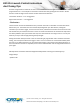DX5R DX5 Pro Launch Control Instructions
©2022 Horizon Hobby, LLC. All Rights Reserved.
2904 Research Rd • Champaign, IL • 61822 • horizonhobby.com
DX5 Pro Launch Control Instructions
And Tuning Tips
Launch Control
Status Screen
The Launch Control Status Screen
shows the same graph as shown in the
Curve and Duration editor but adds a
line of text showing the status of the
Launch Control operation. This shows
“READY” or “RUNNING” or “Finished”
depending upon the status.
This screen is accessed by going to the
main screen and scrolling down and
then back up, as if you were scrolling
thru telemetry display screens.
This screen provides the user with the current selected Launch Control Curve, the selected Start
Button/Trimmer, the selected button/trimmer used for the Boost feature, as well as the current
output throttle %.
Launch Control Setup and Tuning Tips for Drag Racing
Start: set to any available switch that is easily accessible. We suggest “E” as it’s easy to access at the line.
This is the button under the wheel. An easy way to select the switch is to choose the option and press
the button/trimmer on your transmitter to automatically change it to the switch of your choice.
Boost: Up to the individual user’s preference. It is tricky to set it correctly and use it during the short
runs that drag racing has but it may be helpful in longer strips or slower models. Like the start switch,
use a button/trimmer that is easy to reach.
Curve: set to Drive Mode to allow for up to 5 programmable throttle curves. Assign Drive Mode to an
open switch in the Drive Mode menu and select how many drive modes you would like to use, before
proceeding to assign it in the Launch Control menu. We use the “I” switch next to the knob as it’s easy to
toggle at the line and it is not easy to accidently change.
Alert: This lets the driver know Launch Control is active without looking at the screen. We suggest the
Vibe option to prevent any noise distractions when watching the Drag Race Tree.
Curve programming: This will require testing by the end user. We suggest using all available points in
the curve as this allows for smoother response. Timing and Power of each point will be determined by
making test runs. With “sensorless” systems it helps to have higher power settings at the start of the
curve (above linear, depicted in the screen shots above) to help eliminate/reduce cogging off the line.
The remainder of the curve is then set for maximum acceleration through the rest of the distance
without wheelspin.