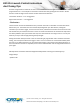DX5R DX5 Pro Launch Control Instructions
©2022 Horizon Hobby, LLC. All Rights Reserved.
2904 Research Rd • Champaign, IL • 61822 • horizonhobby.com
DX5 Pro Launch Control Instructions
And Tuning Tips
Start Option
“Start” is a pushbutton/trimmer that will be used to do the start and
restart the Launch Control operation. There are two common ways to
use the Start button/trimmer; (1) It can be used as your “hand brake”.
Press and hold the assigned button/trimmer to disable the throttle
channel, once the button is release, throttle will operate and output
along the curve and duration you assign. Once setup, we suggest
holding the button, pulling full throttle, then once you release the
button, launch control will take over, ramping throttle output along
the assigned curve and duration. (2) The Start button/trimmer will
start the Launch Control operation with a simple tap of the button, at
that point it is waiting for your Throttle input. Once the race starts,
pull the throttle trigger to begin the run. Once the operation is
complete, throttle will work as normal with your throttle trigger
position. Simply press or hold your start button to restart Launch
Control operation.
Boost Option
“Boost” is a pushbutton/trimmer which, when pressed, adds a
percentage of throttle to the output. Effectively boosting your throttle output between 0-25%. The
percent shown below it is the percentage of throttle boost that is added when the button Is pressed
and held.
Curve Option
“Curve” is an optional toggling input (not momentary) that allows the selection of a different Launch
Control curve (each start curve is an individual sequence) per switch position. It may be configured
by the user to as many positions as the switch supports, but it defaults to 2 positions. When set to
Inhibit, the curve selected for execution is the curve specified in the Active field. If a switch is
configured, then Active cannot be edited manually, but shall be displayed as the current position
value of the Curve switch.
Alert Option
“Alert” is used to present the user with a tone or vibration that alerts the user when the Launch
Control operation is active.
Jump Option
“Jump” controls whether the display will automatically jump to the Launch Control Status screen
when the selected Start button is pressed. When active, pressing the Start button will immediately
redirect to the Launch Control Status screen. When inhibited, you can only access the Launch screen
by scrolling to it via the dashboard screen, as you would to scroll to different telemetry screens. The
jump action is inactive whenever RF is disabled.