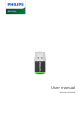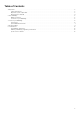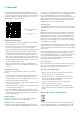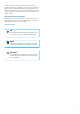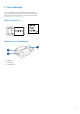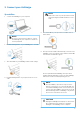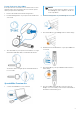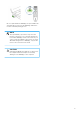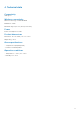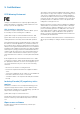User's Manual
Table Of Contents
3. Connect your AirBridge
SpeechOne
1. Connect the AirBridge to your computer.
NOTE
Do not use any extension cables to connect
the AirBridge to your computer to avoid con-
nection problems.
2. Hold the Pairing button of your AirBridge for 3 seconds.
3. The status LED of your AirBridge starts to ash orange.
4. Hold the Pairing button of your SpeechOne for 3 sec-
onds.
NOTE
Make sure to turn on your SpeechOne head-
set by pressing the Headset button for 2 sec-
onds.
5. The status LED of your SpeechOne headset starts to
ash orange.
6. The SpeechOne headset automatically connects to the
AirBridge. Once successfully connected, the status LED
of both devices illuminates green.
X Once paired with the AirBridge, the SpeechOne
headset will automatically reconnect to this AirBridge
without the need for a manual pairing process.
NOTE
The SpeechMike / SpeechOne only stores the
last two connections, e.g. to the last docking sta-
tion and the AirBridge it was connected to. If you
connect your SpeechMike / SpeechOne to an ad-
ditional docking station or AirBridge, only the two
most recent connections are stored.
CAUTION
Unplug the AirBridge from laptops or other porta-
ble computers before transport to avoid any
damages to the AirBridge or the computer.
6