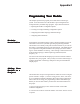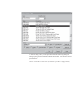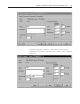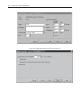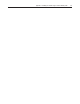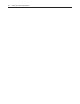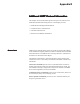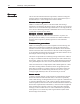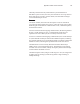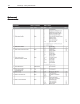User guide
PrPr
PrPr
Pr
oo
oo
o
gg
gg
g
rr
rr
r
amming amming
amming amming
amming
YY
YY
Y
our Moduleour Module
our Moduleour Module
our Module
This chapter explains how program your module in the ControlLogix
system. It also describes how to the module’s input configuration are
incorporated into your ladder logic program. Topics discussed include:
• importing the module’s configuration profile
• reviewing accessing and altering configuration options.
• configuring the modules input type and filter settings
• configuring alarms and limits
ModuleModule
ModuleModule
Module
InstallationInstallation
InstallationInstallation
Installation
Incorporating your module into the system is similar to adding any type of
I/O module. You will use your RSLogix 5000 programming software.
The module is not currently in the pick list of this software so you will use
the Generic 1756 Module option as your starting point. This feature allows
you to import the configuration database into your project and use ladder
logic to set the attributes of each tag. These settings control features such
as the modules input type, channel input range, data format, filter
frequency, etc.
You will need to download the sample project from our website and then
import this into your program. Then you may access the controller tags to
configure the module. Ladder logic samples are also provided with this
sample project.
AdAd
AdAd
Ad
ding ding
ding ding
ding
YY
YY
Y
ourour
ourour
our
Module to aModule to a
Module to aModule to a
Module to a
ProjectProject
ProjectProject
Project
The module has a unique set of tag definitions which are used to configure
specific features. Chapter 5, Channel Configuration, Data, and Status,
gives you detailed information about the data content of the configuration.
These values are set using your programming software and ladder logic.
Before you can use these feature you must first include the module into
the project.
1. Open your project and go to the “Add I/O module” menu under
controller configuration.
2. You will now see the list of all I/O modules. Select the “Generic 1756 I/
O” option.
Appendix C