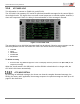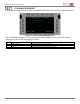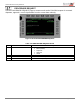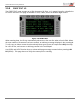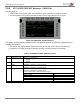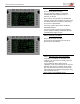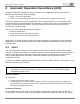User's Guide
Table Of Contents
- 1 Introduction
- 1.1 Audience
- 1.2 Overview
- 1.3 Envoy CMU Features
- 1.4 Configuration Options for Envoy
- 2 Operation of Envoy
- 3 CPDLC Operations
- 3.1 Log On
- 3.2 Logoff
- 3.3 Lost Connection
- 3.4 Typical Message Composition
- 3.5 ATC Menu
- 3.5.1 ATC Request Menu – FANS 1/A+ and ATN B1 CPDLC Common
- 3.5.2 ATC REPORT Menu
- 3.5.3 WHEN CAN WE EXPECT
- 3.5.4 POS REPORT Message – FANS 1/A+
- 3.5.5 EMERGENCY (MAYDAY) Message – FANS 1/A+
- 3.5.6 ATC MSG LOG
- 3.5.7 CLEARANCE REQUESTS – FANS 1/A+
- 3.5.8 FREE TEXT 1/2
- 3.5.9 ATC VOICE CONTACT Message – FANS 1/A+
- 3.5.10 Cancel EMERGENCY, Cancel ADS
- 3.5.11 Flight Plan Transactions and Monitoring
- 4 Automatic Dependent Surveillance (ADS)
- 5 ACARS Operations
- 6 MAINTENANCE Menu
- Appendix A Acronyms
- Appendix B AFN Messages
- Appendix C Supported CPDLC Messages
- Appendix D ADS-C Tags
- Appendix E ACARS Message Labels
- Appendix F ATSU Call Signs (ICAO, IATA)
- Appendix G Fault Management
User Guide for the Envoy Data Link
Document Number: UG-15000 Rev. A Page 59 of 173
Step 3. Positive Response from FMC
Press LSK R6 (SEND TO FMC)
If no error message displays, the ROUTE
CLEARANCE request displays a WILCO
response at LSK R4.
Press LSK R4. This generates an ACCEPTED
response and logs the CLEARED TO uplink in the
ATC MSG LOG with a message ID (timestamp)
and a status of ACCEPTED.
The ATSU typically replies with a CONFIRM
ASSIGNED ROUTE.
The aircrew need only press LSK R4 (WILCO)
and the downlink message ASSIGNED ROUTE
CLEARANCE is logged as sent.
Step 4. Message Log Status
Press LSK R6 (SEND TO FMC)
The ATC MSG LOG displays the message ID
(timestamp) as ACCEPTED.
Step 5. Manually enter route information.
If the FMC is unavailable, or if ACARS is not
enabled, route data must be manually entered in
cockpit device(s).
To use FANS and ADS-C flight tracking
capabilities, verify that the Envoy has an accurate
flight plan. Aircrew may manually add or update
the active flight plan to the Envoy via FMC RTE
CAPTURE pages by upselecting waypoints using
LSK R1 through LSK R6.
When finished, press LSK R6 (SAVE).