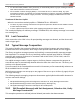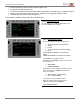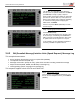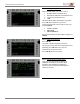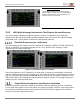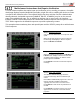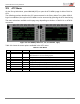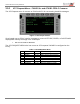User's Guide
Table Of Contents
- 1 Introduction
- 1.1 Audience
- 1.2 Overview
- 1.3 Envoy CMU Features
- 1.4 Configuration Options for Envoy
- 2 Operation of Envoy
- 3 CPDLC Operations
- 3.1 Log On
- 3.2 Logoff
- 3.3 Lost Connection
- 3.4 Typical Message Composition
- 3.5 ATC Menu
- 3.5.1 ATC Request Menu – FANS 1/A+ and ATN B1 CPDLC Common
- 3.5.2 ATC REPORT Menu
- 3.5.3 WHEN CAN WE EXPECT
- 3.5.4 POS REPORT Message – FANS 1/A+
- 3.5.5 EMERGENCY (MAYDAY) Message – FANS 1/A+
- 3.5.6 ATC MSG LOG
- 3.5.7 CLEARANCE REQUESTS – FANS 1/A+
- 3.5.8 FREE TEXT 1/2
- 3.5.9 ATC VOICE CONTACT Message – FANS 1/A+
- 3.5.10 Cancel EMERGENCY, Cancel ADS
- 3.5.11 Flight Plan Transactions and Monitoring
- 4 Automatic Dependent Surveillance (ADS)
- 5 ACARS Operations
- 6 MAINTENANCE Menu
- Appendix A Acronyms
- Appendix B AFN Messages
- Appendix C Supported CPDLC Messages
- Appendix D ADS-C Tags
- Appendix E ACARS Message Labels
- Appendix F ATSU Call Signs (ICAO, IATA)
- Appendix G Fault Management
User Guide for the Envoy Data Link
Document Number: UG-15000 Rev. A Page 33 of 173
Step 3. Verify and comment
The VERIFY ALT REQUEST page allows the
aircrew to add an optional FREE TEXT at LSK L3
(and LSK L4) to clarify or justify a request.
Envoy verifies that the DM is within the ATS limits
(less than or equal to 2000 ft (+/-130 ft) above or
below current altitude and is odd/even depending
on east/west heading) before displaying the
SEND action at LSK R6.
Aircrew can press LSK L6 (RETURN) to revise
the DM request.
Step 4. Sending/Open/Closed Status
Press LSK R6 (SEND).
The ATC MSG LOG displays the dynamic status
of the message, transitioning from SENDING to
SENT, and then to CLOSE when the ATC sends
an uplink instruction in response to a request.
In this example, the ALT REQUEST downlink is
closed by a CLIMB TO uplink from ATC.
3.4.2 DM (Downlink Message) Intuitive Units (Speed Request), Message Log
This example demonstrates:
• Envoy intuitively formats the input for a required field (SPEED)
• The optional selection list (DUE TO)
• Message construction, prompt to verify, optional free text when sending a downlink message
• Response status (NEW, OPEN, ACCEPTED) in message log
• Viewing/printing specific message from message log
This sequence applies to both ATN B1 and FANS 1/A+.
Step 1. Initial Page Access
On ATC MENU, press LSK L1 (REQUEST), and
then on the ATC REQUEST menu, press LSK L2
(SPEED).