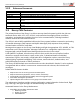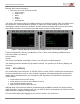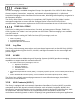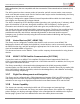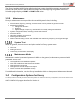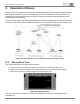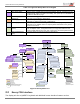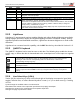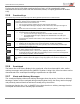User's Guide
Table Of Contents
- 1 Introduction
- 1.1 Audience
- 1.2 Overview
- 1.3 Envoy CMU Features
- 1.4 Configuration Options for Envoy
- 2 Operation of Envoy
- 3 CPDLC Operations
- 3.1 Log On
- 3.2 Logoff
- 3.3 Lost Connection
- 3.4 Typical Message Composition
- 3.5 ATC Menu
- 3.5.1 ATC Request Menu – FANS 1/A+ and ATN B1 CPDLC Common
- 3.5.2 ATC REPORT Menu
- 3.5.3 WHEN CAN WE EXPECT
- 3.5.4 POS REPORT Message – FANS 1/A+
- 3.5.5 EMERGENCY (MAYDAY) Message – FANS 1/A+
- 3.5.6 ATC MSG LOG
- 3.5.7 CLEARANCE REQUESTS – FANS 1/A+
- 3.5.8 FREE TEXT 1/2
- 3.5.9 ATC VOICE CONTACT Message – FANS 1/A+
- 3.5.10 Cancel EMERGENCY, Cancel ADS
- 3.5.11 Flight Plan Transactions and Monitoring
- 4 Automatic Dependent Surveillance (ADS)
- 5 ACARS Operations
- 6 MAINTENANCE Menu
- Appendix A Acronyms
- Appendix B AFN Messages
- Appendix C Supported CPDLC Messages
- Appendix D ADS-C Tags
- Appendix E ACARS Message Labels
- Appendix F ATSU Call Signs (ICAO, IATA)
- Appendix G Fault Management
User Guide for the Envoy Data Link
Document Number: UG-15000 Rev. A Page 20 of 173
For free text, the left LSK either upselects the line of text, or if the scratchpad is empty,
downselects the content, which can then be deleted, edited, or copied (upselected to another
LSK).
2.2.5 Function Keys
2.2.6 Scratchpad
The bottom line of the Envoy display is the scratchpad, a line that shows uplink, alert, and/or
advisory messages and input from the QWERTY keyboard. Using LSKs, free text content can be
downselected to the scratchpad for editing or upselected to an input field.
2.2.7 Alerts and Advisory Messages
The scratchpad displays Alerts and Advisory Messages when they arrive. If an Alert or Advisory
Message is written to the scratchpad during manual keyboard entry, the Envoy retains the page
and previously entered data that had been manually set by the aircrew.
Pressing any function key, LSK, or QWERTY key clears the alert or advisory message from the
scratchpad and restores the manually input characters.
The function keys located across the top of the Envoy provide quick access to common tasks.
If not logged on, displays the LOGON/STATUS menu
If logged on, displays the ATC MENU (ATN or FANS)
If pressed when the ATC annunciator is lit:
• For one new message, displays the new ATC UPLINK message
• For multiple NEW messages, displays the ATC MSG LOG, with open messages at
top
If pressed for more than five seconds, it sets the ADS-C Emergency Mode
This multipurpose function key:
• If pressed when the ACARS annunciator is lit:
o For one new message, displays the new ACARS UPLINK message
o For multiple NEW messages, displays the ACARS MSG LOG, with open
messages at top
• If pressed when ACARS annunciator is not lit, displays the ACARS MENU, described
in Section 5
This multipurpose function key (shown in Figure 1-1):
• Displays the top-level main menu of the Envoy(ATC, ACARS, and MAINT)
• If the Envoy is configured to host other systems, such as SATCOM, provides rapid
access to those hosted screens
This is a manual override to LightSense auto-adjustment of Envoy display. Manual mode
remains in effect until the Envoy is rebooted
• On the keyboard, press +/- once to set + (brighter), twice to set– (dimmer) in the
scratchpad and then press BRT to incrementally increase or decrease the brightness
of the display, keyboard, and annunciators
Press to cycle backward (PREV) or forward (NEXT) through multi-page menus, reports, or
logs. PREV is a shortcut to the last page of a very long report, such as FAULT LOG or FLT
LOG