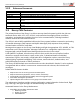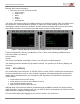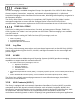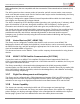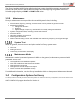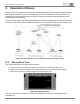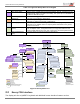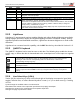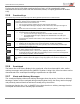User's Guide
Table Of Contents
- 1 Introduction
- 1.1 Audience
- 1.2 Overview
- 1.3 Envoy CMU Features
- 1.4 Configuration Options for Envoy
- 2 Operation of Envoy
- 3 CPDLC Operations
- 3.1 Log On
- 3.2 Logoff
- 3.3 Lost Connection
- 3.4 Typical Message Composition
- 3.5 ATC Menu
- 3.5.1 ATC Request Menu – FANS 1/A+ and ATN B1 CPDLC Common
- 3.5.2 ATC REPORT Menu
- 3.5.3 WHEN CAN WE EXPECT
- 3.5.4 POS REPORT Message – FANS 1/A+
- 3.5.5 EMERGENCY (MAYDAY) Message – FANS 1/A+
- 3.5.6 ATC MSG LOG
- 3.5.7 CLEARANCE REQUESTS – FANS 1/A+
- 3.5.8 FREE TEXT 1/2
- 3.5.9 ATC VOICE CONTACT Message – FANS 1/A+
- 3.5.10 Cancel EMERGENCY, Cancel ADS
- 3.5.11 Flight Plan Transactions and Monitoring
- 4 Automatic Dependent Surveillance (ADS)
- 5 ACARS Operations
- 6 MAINTENANCE Menu
- Appendix A Acronyms
- Appendix B AFN Messages
- Appendix C Supported CPDLC Messages
- Appendix D ADS-C Tags
- Appendix E ACARS Message Labels
- Appendix F ATSU Call Signs (ICAO, IATA)
- Appendix G Fault Management
User Guide for the Envoy Data Link
Document Number: UG-15000 Rev. A Page 18 of 173
• Visual annunciators
• Aural alert support
• Sensors that automatically adjust display brightness
• An intuitive LSK structure
• Multipurpose function keys are shortcuts for viewing new messages and notifications
• Built-in logic checking to validate input data, enabling LSK actions only when mandatory data has
been entered
• Built- in verification of constructed messages before sending
• Event triggers for downlinks
• Automatic queueing of event-triggered reports based on message content
2.2.1 Display Conventions
The Envoy display uses common avionics colors and interface behaviors to facilitate aircrew
interaction. The default color scheme used in this document may be customized to suit customer
preferences.
Figure 2-4 Envoy Display Colors and Data Conventions
The text format/color for ENTRY TYPES shown in Figure 2-4 are defined in Table 2-2. Individual
installations may customize the content, color, and default values for AOC messages.
Table 2-2 Data Conventions
Item
Color
Description
Green
Mandatory data is represented with boxes that indicate the maximum character count for
an input parameter. Enter data to the scratchpad via the keyboard and then press the
associated LSK to upselect the value (write the value into the field).
- - -
- - - - NM
[ ]
Green
Optional data is indicated by dashes that represent the maximum character count for the
input parameter or by a value inclosed in brackets. The data field may include a unit
identifier to indicate the input value must be expressed in a specific unit. If an input field
has no specified unit, Envoy accepts multiple unit measures, such as FL, FT, or M
(meters) for altitude/flight level; KTS or M(ach) for airspeed; or KG, LB for FOB.
KTS
Green
The EXCLUSIVITY label in this example pertains to mutually exclusive fields on a given
page. On some screens, if one field is specified, mutually exclusive fields become
unavailable or disabled by removing the field indicators ( or - - -). To use a disabled
field, clear the value in the associated exclusive input field. For an example, see
- -
Green
A read-only value that is currently not available.
<blank>
Green
A default value for an input field that has a selection list.
↓
(down
arrow)
White
A select list displays the default value with a down arrow. The list can be cycled through
by successive presses of the associated LSK.
LARGE FONT
Green
Page titles, menu items, read-only data, and data input are in large font, text for open
messages in message logs.