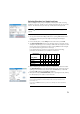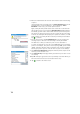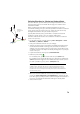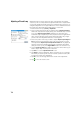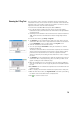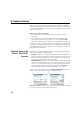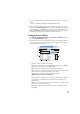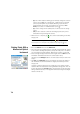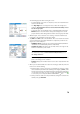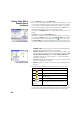User guide
77
• The point whose name matches the increment you specify (see screen [1]
above).
e.g. “ST101” first staked and Increment= 2, then next point will be “ST103”.
• Or the point the closest to the one you have just staked (see screen [2]
above). If the By Managed Points method is used, Survey Pro will search for
and prompt the closest design point, ignoring all the other types of points.
With the By Points method, Survey Pro will search for the closest point,
regardless of its type (design, staked or undifferentiated).
“By Managed Points” Method
• Tap Stakeout > Manage Design Points (or tap Stakeout > Stake Points and then
tap on the Manage Design button).
• All design points are necessarily picked from the open job. When added to
the list, points are allotted the design point icon ( ). For more details, see
screen and instructions below.
– [1]: Used to select points from the map.
– [2]: Used to select points by specifying a point name (e.g. “ST100”) or
a range of point names (e.g. “ST200-ST300”.
– [3]: Used to select all the points from the layer you specify.
– [4]: Used to select points using another selection criterion (non-control
points, distance, description, feature code or layer).
– [5]: Indicates the current number of managed points:
Managed Points= Design Points + Staked Points
When you start a new list, that list can only contain design points. As
you progress in your stakeout work, design points will change into
staked points.
– [6]: Used to choose which type of points to view in the list (all, design
points only, or staked points only)
– [7]: Current content of the managed points list according to viewing
option [6].
[1]
[3][2]
[4]
[5]
[6]
[7] [8]
[9]
[10]