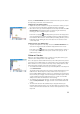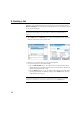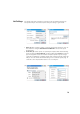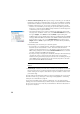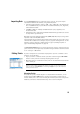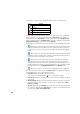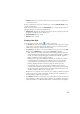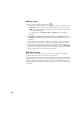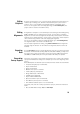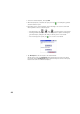User guide
20
• Select the desired template, then tap Next.
• Whenever prompted, customize the report, then tap to let Survey Pro generate
and then view the report.
• Depending on the chosen template, do the following to access the screen from
which you will be able to save the report:
– For html reports, tap , then . You then get the screen below.
– For Google Earth reports, in absence of an application capable of viewing the
generated report, Survey Pro will take you directly to the screen below.
– For all other types of reports, tap to access the screen below.
• Tap Save Report to save the report to the desired folder.
(On the same screen, the View Report button would take you back to the survey
report view, and the Another Report button would allow you to ask for a new report,
based on the same or a different template.)