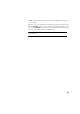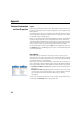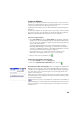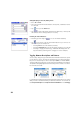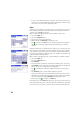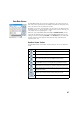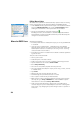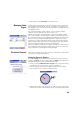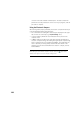User guide
96
• To store a point with a Description or Feature, enter the point name and
then tap on the cell holding the Description or Feature you wish to assign
to the point. The point is then stored right away.
Notes
Survey Pro lets you attach one or more notes to each of your points so you can
freely add any comment you will find useful to better describe them. Once
created, a note CANNOT be deleted.
While creating or modifying a point, do the following to add a note:
• Tap on the Notes tab.
• Tap on the Add Note button.
• Tap your note in the upper edit field.
• When finished, tap Write Now! to validate the note.
• Tap to return to the Notes tab. The new note appears at the bottom of
the list. The note header shows the date and time when the note was
created.
Survey Pro allows you to customize the note editor so you can enter your notes
more quickly. Up to16 buttons are made available for this purpose. Through
each of them, you can preset up to 127 characters of text and/or numerals,
The label of each button (5 characters max., also editable). should reflect the
character string held by the button.
While creating or modifying a point, do the following to customize a button:
• Tap on the Notes tab.
• Tap on the Add Note button.
• Tap Customize.
• Tap on the button you want to customize (for example “C2”). This opens
the Code Edit screen on which you can define a new character string for the
button. You can also change the label if appropriate.
• Tap to validate the new button definition and return to the previous
screen.
• Tap Customize again to end the button definition sequence.
• If you now tap the button you have just defined, this will preset the edit
field with the new text held by the button. You may complete or modify this
text if necessary before tapping Write Now! to validate your entry.
• As previously, tap to return to the Notes tab.
Note the presence of the History tab, which you can use to list all the notes you
have entered previously. These can be listed either in alphabetical order, from
the most recent to the oldest, or from the most to the least frequently used.