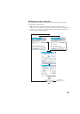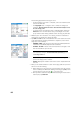Manual
61
Staking Points With a
Robotic Optical
Instrument
• Go to the Stakeout menu and tap Stake Points.
•Use the Design Point field to enter the name of the first point you want to
stake.
• Enter an integer in Increment. This will allow Survey Pro to automatically
select the next design point to stake once the current one has been staked.
e.g. “ST101” first staked and Increment= 2, then next point will be “ST103”.
(Tapping the Next Point button will instantly select the next point from the
list, based on the Increment value.)
• Choose the type of target used and set the height of the rod (HR field). The
information underneath describes the current station setup.
(You may use the Backsight button to check the station setup or start a new
setup.)
•Tap Stake. This opens the Remote Staking screen.
If the status on that screen indicates that robotic tracking is not locked on,
you can tap the Remote button to open up the Remote Control screen, where
you can initiate a search for the target. Then tap to close this screen.
The Remote Staking screen (illustrated) will guide you to the design point.
The screen provides information on how far you are from the design point:
– FORWARD / BACK: Indicates if the rod must move forward (toward the
instrument) or backward (away from the instrument).
– Go RIGHT / Go LEFT: Indicates if the rod must move to the right or left
from the rod’s point of view. This requires that you have cleared the View
From Instrument to Rod (remote) option in Job > Settings > Stakeout tab,
otherwise you will get the reverse indication, i.e. directions from the
instrument’s viewpoint.
– CUT / FILL: Displays the required amount of cut or fill to bring the stake
point to the design point’s elevation.
– Rod Elev: Displays the elevation at the rod’s location computed from the
last shot.
• Walk toward the design point following the instructions on the screen:
Symbol Meaning
Design point location.
Your current location.
Instrument location.
Scale used on the graphic. Represents the circle radius.
FORWARD/BACK: xxx
Go LEFT/Go RIGHT: xxx
FILL/CUT: xxx
Horizontal and vertical components of the distance still to go.