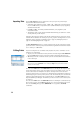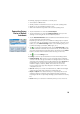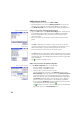Manual
20
Remote Control Screen
If you are using a robotic total station, use the Survey > Remote Control function
to control the total station from the data collector running Survey Pro.
In addition to providing the same level of control as Survey Pro’s onboard
version, the Remote Control screen constantly provides information about:
• The charge status of the battery used in the total station
• The operating status of the total station (IDLE/ MEASURING/Locked)
• The quality of the radio link between the robotic total station and the data
collector.
The following buttons are also available from this screen to control the
instrument:
• GeoLock button: Launches a GPS-assisted search for the prism
• Search button: Launches a search for the prism starting at the current
instrument direction
• LockNGo button: Enables or disables the lock-and-go feature
• Stop button: Stops the current turn or search operation
• Turn To button: Opens up the “Turn To” screen where you can select a point
or angles to turn the instrument to.
The following icons are made available next to the title bar:
Item Function
Visible laser pointer off. Tapping on this icon will turn the laser pointer on.
Note: Standard safety precautions should be taken to ensure that persons do not look
directly into the beam.
Visible laser pointer on. Shown to indicate the visible laser is currently active. In the com-
mand bar, the instrument icon will then look like this:
Tapping will turn the laser pointer off.
Note: Standard safety precautions should be taken to ensure that persons do not look
directly into the beam.
Provides access to the Instrument settings screen.
Shows or hides the on-screen keyboard.
Provides access to Geolock activation, status and reset.