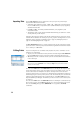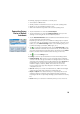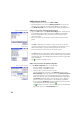Manual
16
Generating
Survey Reports
Survey Pro can generate a report of your survey based on the content of the currently
open job and formatted according to the template you chose at the beginning of the
process.
Up to 18 templates are available (see list below) and most of them are customizable.
• Complete Survey Report, in html format
• Report in fbk format
• GNSS Points report in csv format
• Google Earth report in kml format
• LisCAD report in fld format
• Report in Nikon RAW format
• Optical observation report in htm format
• Two different points reports in csv format
• Nine different stakeout reports in csv or htm format
To generate, view, and save a survey report for the open job, follow the instructions
below:
• Go to the Main Menu and tap Job, then View Report.
• Select the desired template, then tap Next.
• Whenever prompted, customize the report, then tap to let Survey Pro generate
and then view the report.
• Depending on the chosen template, do the following to access the screen from
which you will be able to save the report:
– For html reports, tap , then . You then get the screen below.
– For Google Earth reports, in absence of an application capable of viewing the
generated report, Survey Pro will take you directly to the screen below.
– For all other types of reports, tap to access the screen below.
•Tap Save Report to save the report to the desired folder.
(On the same screen, the View Report button would take you back to the survey
report view, and the Another Report button would allow you to ask for a new report,
based on the same or a different template.)