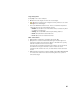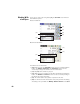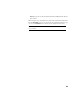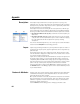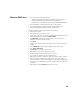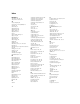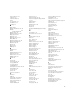User guide
Table Of Contents
- Software End User License Agreement
- Data Collector Warranty Program
- Table of Contents
- 1. Welcome to Survey Pro
- 2. Introduction to the Survey Pro User Interface
- 3. Creating a Job
- 4. Connecting Survey Pro to an Instrument
- 5. Optical Surveying
- 6. GNSS Surveying
- 7. Stakeout Routines
- 8. Survey Pro’s On-Board Version
- Appendix
- Index
65
Memo for GNSS Users • You are using the following equipment:
– a Bluetooth-equipped Spectra Precision GNSS receiver capable of
detecting automatically the format of received corrections.
– A data collector fitted with Bluetooth and an embedded GSM modem.
• You are working in a network (remote base) over the Internet.
• You are using a known coordinate system (and possibly a geoid).
• You want to start your project from a new, empty job file.
Surveying with Survey Pro may be summarized as follows:
• Turn on your receiver.
• Start Survey Pro on the data collector.
• Create a job in which you select the coordinate system (and geoid) used.
• Tap the instrument icon and select Switch to GNSS.
•Tap Add Receiver, search for Bluetooth devices, set Survey Pro for a
Bluetooth connection with the receiver.
•Tap Connect.
• Set the data link for the rover to be able to receive corrections from the
network.
•Go to GNSS Status and check that enough satellites are received.
•Go to Survey >Start Survey.
•Tap Connect to re-connect to your receiver.
• Wait until the rover receives data from the base.
• Confirm/change the point where the base is located.
• Set acceptance criteria for all your measurements.
• Make sure the receiver continuously delivers a “Fixed” position solution.
• Start collecting your data (points, offset points, lines). Data may be
collected using one epoch of data (always the case when collecting data
along a line), or by averaging the position through a static occupation on
each point.
• When finished, select End Survey on the Home screen.