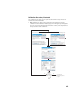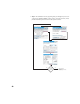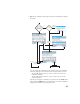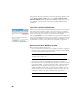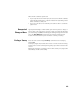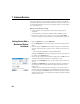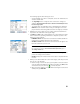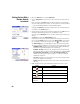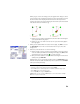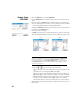User guide
Table Of Contents
- Software End User License Agreement
- Data Collector Warranty Program
- Table of Contents
- 1. Welcome to Survey Pro
- 2. Introduction to the Survey Pro User Interface
- 3. Creating a Job
- 4. Connecting Survey Pro to an Instrument
- 5. Optical Surveying
- 6. GNSS Surveying
- 7. Stakeout Routines
- 8. Survey Pro’s On-Board Version
- Appendix
- Index
49
With a known coordinate system used:
• If you set up the base on a known point, the selection of a known coordinate
system will allow Survey Pro to compute and attach the equivalent geodetic
(LLH) coordinates to that point.
• If you set up the base on an unknown point: Same as with no coordinate
system used.
Unexpected
Change of Base
Typically when working in a VRS network, your rover may detect a change of
base location in the corrections it receives. In that case Survey Pro will warn
you of that change. Tap OK to acknowledge the warning message. This will take
you to the Start GNSS Survey screen where you should re-define the base
location and antenna before you are allowed to continue your survey.
Ending a Survey Go to the Home screen and tap End Survey. Confirm the end of survey by
tapping End.
A survey in progress implies that either a base or a rover or both are running.
You will need to end the currently running survey if you wish to reset the base
or rover.
Opening an existing job or creating a new one while a survey is in progress will
automatically end the current survey.