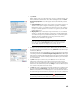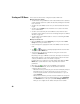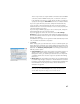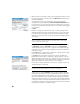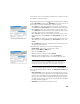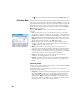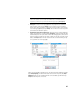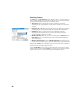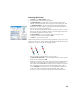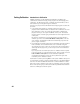User guide
Table Of Contents
- Software End User License Agreement
- Data Collector Warranty Program
- Table of Contents
- 1. Welcome to Survey Pro
- 2. Introduction to the Survey Pro User Interface
- 3. Creating a Job
- 4. Connecting Survey Pro to an Instrument
- 5. Optical Surveying
- 6. GNSS Surveying
- 7. Stakeout Routines
- 8. Survey Pro’s On-Board Version
- Appendix
- Index
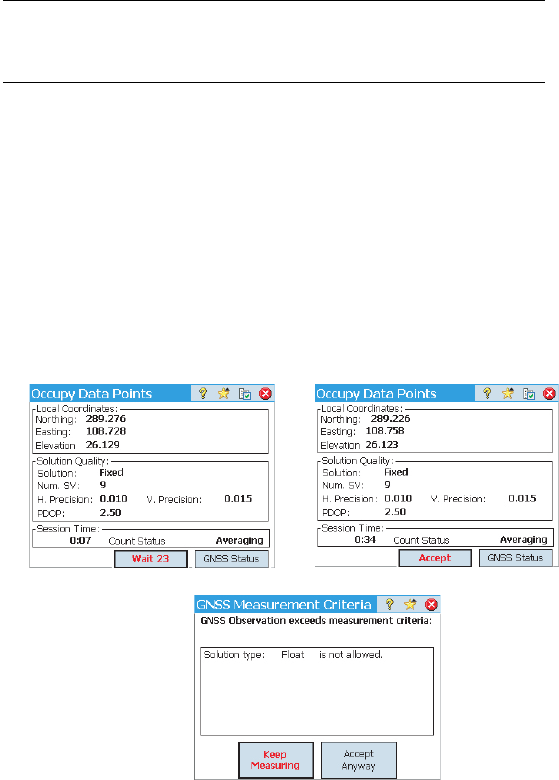
41
NOTE: You can tap the Wait xx button to accept the point before the minimum
duration has expired. You will in return be informed that the minimum duration is
not yet met, at which point you can discard the warning by tapping Accept anyway.
• Average for cleared: Screen type [2] will be displayed for an unlimited
period of time, until you tap Accept. Point collection is then complete,
unless some other acceptance criteria are not met in which case you will
see screen type [3] after you tap Accept. You can also choose to accept the
point before the wait time expires.
• Automatically accept when criteria is met checked: The use of this parameter
makes sense when it is combined with Average for checked. Survey Pro will
automatically store the point at the end of the averaging time, unless some
other acceptance criteria are not met. In that case, at the end of the count
down, the Accept button will be restored on the screen and when you tap
on it, you will see screen type [3].
When screen type [3] is displayed, you can either ignore the warning message
(tap Accept Anyway), or ask for more data collection on the point (tap Keep
Measuring) until you are satisfied with the collected data (you will then tap
Accept to end the point collection).
[1]
[3]
[2]