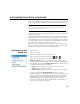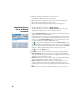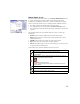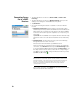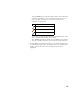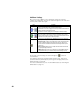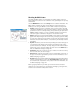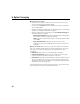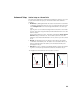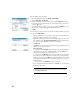User guide
Table Of Contents
- Software End User License Agreement
- Data Collector Warranty Program
- Table of Contents
- 1. Welcome to Survey Pro
- 2. Introduction to the Survey Pro User Interface
- 3. Creating a Job
- 4. Connecting Survey Pro to an Instrument
- 5. Optical Surveying
- 6. GNSS Surveying
- 7. Stakeout Routines
- 8. Survey Pro’s On-Board Version
- Appendix
- Index
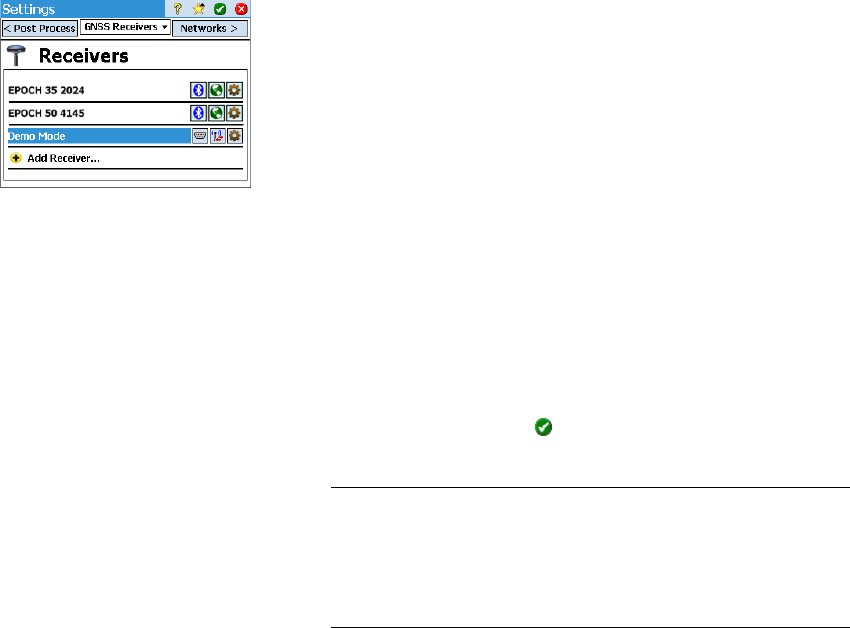
18
Connecting Survey
Pro to a GNSS
Receiver
• Tap the Instrument icon and select Switch to GNSS (or Switch to Post
Processing)
• Tap the Instrument icon and select Manage Instruments. This opens the
Settings screen listing the current GNSS receiver profiles.
•Tap Add Receiver.
• Use one the following two buttons to establish a connection with the
receiver:
1. Start Spectra Precision Scan: Tap this button to let Survey Pro search
automatically for new Spectra Precision GNSS receivers over Bluetooth.
After a while, the screen will list all the names of the detected GNSS
receivers as well as their respective capabilities (i.e. rover, base, post
processing).
Tap Save All. The list of GNSS receiver profiles will then show the newly
detected receivers. Select the desired instrument for use with Survey
Pro.
2. Start Manual Setup: Tap this button to set up your receiver manually
through Bluetooth or a serial connection.
First select the brand and model of your GNSS receiver.
Then select the type of connection to the receiver. If it’s a Bluetooth
connection, check Bluetooth and then tap the Bluetooth Settings button
to access the Windows Mobile Bluetooth utility. Tap Add new device..., let
the utility search for all the devices, select the one corresponding to
your GNSS receiver, tap Next, change the Bluetooth name if you wish,
tap Finish, tap ok and tap .
NOTE: The Bluetooth Device field lists the names of the previously detected
Bluetooth devices. Use this field only if the receiver you want to connect to was
detected beforehand, is still running nearby, or you know its Bluetooth name and
this name is still listed in the drop-down menu. Only in that case can you
directly select the Bluetooth name from that list and quickly establish a
connection with the receiver.
If it’s a serial connection, check Serial and select the port used on the
data collector side for this connection.