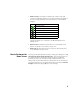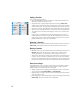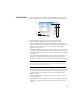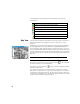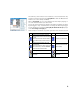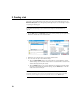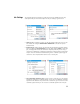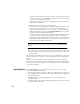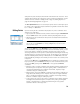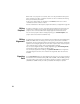User guide
Table Of Contents
- Software End User License Agreement
- Data Collector Warranty Program
- Table of Contents
- 1. Welcome to Survey Pro
- 2. Introduction to the Survey Pro User Interface
- 3. Creating a Job
- 4. Connecting Survey Pro to an Instrument
- 5. Optical Surveying
- 6. GNSS Surveying
- 7. Stakeout Routines
- 8. Survey Pro’s On-Board Version
- Appendix
- Index
14
When there is no projection set or solved, there is no way to transform the keyed in
values into grid or geodetic coordinates. You will see these coordinates are missing
when you look at the point details.
If this point is derived from an observation, the Location tab will list its current
coordinates but these cannot be edited.
For more information on Descriptions, Layers and Features, see Appendix on page 64.
Editing
Polylines
A polyline in Survey Pro is a line connecting points together. Each vertex of the line
is defined by an existing point, whether an observed or keyed in point. Points in
polylines can be connected with either straight segments or horizontal curves.
You can use the polyline editor to modify polylines (go to Job > Edit Polylines). The
polyline editor is described in the Online Help.
Editing
Alignments
An alignment in Survey Pro is a line defined by vectors starting at a Point of Beginning
(POB). The POB can be an existing point in the job, or just location coordinates.
Alignments can have horizontal segments and optionally a vertical profile. Horizontal
segments can be straight segments, circular curves or spiral curves. A vertical profile
can be defined using a vertical curve and straight grade segments.
You can use the alignment editor to modify alignments (go to Job > Edit Alignments).
The alignment editor is described in the Online Help.
You can import alignments for staking, using Roads > Edit Roads menu. Alignments
imported using this function can be viewed in the alignment editor but cannot be
modified.
Exporting
Data
Use the File > Export function to export data from the open job to one of the supported
file formats. For most formats (Survey, JOB, TXT, CSV, XML, CR5 and DXF), you may
select the portion of the current job you wish to export. For export to Survey Pro 4.x
(Job/RAW) or JobXML format, the entire job database will always be exported.