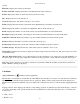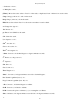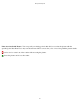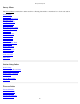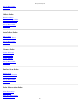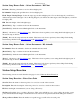Instruction Manual
Station Setup Known Point
The following screens are used when the setup type is set to Known Point.
Station Setup Known Point – Enter Occupy Point
+ Occupy Point: Select a point to setup on. You can enter a point name, select from a list or from the map. If you
enter a new point name here, you will have to enter known coordinates for that point and store it before proceeding
with the wizard.
2D Survey: Check this box to conduct a 2D survey. This option will allow you to select a 2D point for the occupy
point, and will disable the height of instrument and rod controls in setup and measurement taking user interface.
Information: Shows the location (N, E, Elev) and description of the selected occupy point.
HI: Enter the height of instrument if you are doing a 3D survey.
[Remote Elevation]: This button is available when using 3D survey Mode. Tap this button to open the Remote
Elevation screen where you can calculate the height of the instrument from a shot on the rod on a different point.
[Check Setup]: This button is only available when there is already a station setup in place. Tap Check Setup to open
the Station Check
screen.
[Next >]: Advances to the Orient Instrument
page.
Station Setup Known Point – Orient Instrument
New Point/BS Point/BS Azimuth: Select the type of backsight used to orient the instrument. You can choose
between: New Point
, BS Point, BS Azimuth
Station Setup Known Point – Orient Instrument – New Point
BS Azimuth / BS Bearing: Enter the azimuth or bearing to the new backsight point.
Backsight Circle: Enter the circle reading you would like to set on the backsight line.
[Read Circle]: Tap to read the circle from the instrument
[Send Circle]: Sends the entered Backsight Circle to the instrument.
Fixed Target / Roving Target: Select the target type at the backsight point. Choose fixed target if you will use a
dedicated target at the backsight. Choose Roving Target if you will use the same target at the backsight as you will for
foresight points.
HR: Enter the height of the backsight target.
[Measure Backsight]: Triggers a measurement from the total station, and stores the new backsight point.
[Finish]: Records the setup and exits the wizard.
Survey Pro Help 5.00
69