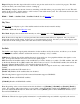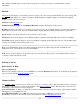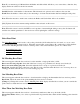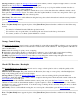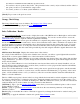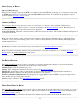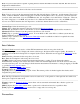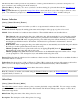Manual
Note: If your receiver brand is capable of getting the base antenna information from the data link, then the received
height will be initialized here.
Antenna Brand: Select the brand of the base receiver antenna.
Note: If we do not know the base antenna brand, then this field will display ‘Unknown’, and the Antenna Type below
will be ‘Unknown External’ with the height given to the base antenna phase center. If your base corrections are from
a receiver of the same brand, or for most NTRIP networks, it is acceptable to leave this field as ‘Unknown’. However,
if you are doing base to rover RTK, and your base is of a different brand than the rover, or if your NTRIP network
does not use a NULL antenna, then it is important to set the base antenna brand to avoid a vertical bias.
Antenna Type: Select the antenna type to use.
[Setup]: Tap to change the antenna for the base receiver. See Receiver Antenna.
Measure To: Specify the location on the antenna or receiver where the antenna height should be measured to.
Measured: Enter the distance from the ground to the Measured To location.
[Finish]: Tap to open the Data Collection screen. You can finish on this screen if the coordinate system and any
required calibration are already solved.
[Next >]: Tap to advance to the GPS Resection / Backsight screen if a calibration solution is required before data
collection can begin.
Data Collection
The Data Collection screen is used to collect GPS measurements and store new points in the job.
GPS Status (at top of screen): Displays the current solution type, the data modem reception quality, the number of
satellites used and the horizontal precision computed by the receiver. When this area is tapped, the GPS Status screen
will open.
Point: Enter the point name for the next point to be stored.
Desc: Enter the description for the next point to be stored.
[Set HR]: Displays the current antenna measurement and measure to setting. You can change the antenna
measurement by entering a new value in the edit box. This new antenna height will be sent to the receiver with your
next data collection point. You can change both the antenna measurement and measure to setting by tapping on Set HR
to open the Receiver Antenna screen.
[Traverse]: Opens the Traverse Base screen.
[Control]: Opens the Control Points screen.
[Topo SS]: Stores a point with a single epoch of data. The current position is checked against the criteria, and if
acceptable, the point is stored.
Note: The Topo SS function never puts the receiver in static mode, so the precision of the rapid side shot will be less
than a point occupied in static mode.
[Feature]: Opens the Feature Collection screen where various automatic and manual data collection options are
available.
[Offset]: Opens the Offset Shots screen where a point can be collected and stored at a specified offset.
[Point]: Opens the Occupy Data Points screen used to occupy and store a new point.
Traverse Base
109