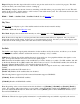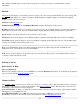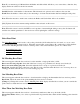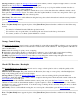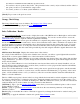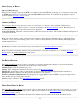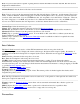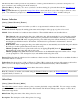Manual
[Change >]: Changes this screen to the No Matching Base Point display described above where you can override the
point selected to match the base receiver’s location.
[< Back]: Return to the previous screen.
[Next >]: Sets the base receiver to broadcast corrections in the chosen format at the specified base point location, then
opens the Connect to Roverscreen.
Connect to Rover
The Connect to Rover screen is used to select a rover receiver to connect to, and to pick the format for base
corrections. The display of the receivers to select list is identical to the Receiver Settings screen. Below the list of
receivers, the modem type of the selected receiver is displayed.
Correction Format: Displays the correction format of the base receiver broadcast.
[Connect>]: Connects to the selected receiver and advanced to the Set Rover Receiver screen.
Set Rover Receiver
The Set Rover Receiver screen is used to enter the rover receiver antenna and setup the rover receiver hardware.
Rover Receiver: Displays information about the status of the receiver.
Antenna Type: Select the antenna type to use.
[Setup]: Tap to change the antenna for the base receiver. See Receiver Antenna.
Measure To: Specify the location on the antenna or receiver where the antenna height should be measured to.
Measured: Enter the distance from the ground to the Measured To location.
Post Processing Recording Interval: Sets the period for logging GPS raw data for RTK + post processing. Set it to
Off to disable post processing data collection.
[Finish]: Tap to open the Data Collection screen. You can finish on this screen if the coordinate system and any
required calibration are already solved.
[Next >]: Tap to advance to the GPS Resection / Backsight screen if a calibration solution is required before data
collection can begin.
GPS Resection / Backsight
The GPS Resection / Backsight screen is used to collect control points required to setup and solve the coordinate
system before you can collect data with valid local coordinates.
GPS Resection
This screen is called GPS Resection when you have set the base on a new point. The number of control points
required to solve the calibration is displayed.
[Occupy Control >]: Opens the Occupy Control Setup screen. When you have occupied enough control to solve the
calibration, the Check GPS Resection/Backsight screen opens.
[Start Now]: Solves a temporary calibration, which allows you to collect data before the calibration is fully solved,
then opens the Data Collection screen. You must collect the required number of control at some point in order to get
valid local coordinates for your GPS data collected points.
GPS Backsight
This screen is called GPS Backsight when you have set the base on an existing point. The number of control points
required to solve the calibration is displayed.
105