Reference Manual
Table Of Contents
- Table of Contents
- Welcome
- Main Menu
- File Menu
- Job Menu
- Job Menu – GPS
- Job Menu – Basic GPS
- Survey Menu
- Backsight Setup
- Traverse / Sideshot
- Repetition Shots
- Multiple Sideshots
- Radial Sideshots
- Distance Offset Shot
- Horizontal Angle Offset
- Vertical Angle Offset
- Auto Collect
- Corner & 2 Lines
- Corner & Angle
- Corner & Offset
- Corner & Plane
- Surface Scan
- Video Scan
- Shoot From Two Ends
- Record Mode
- Resection
- Remote Elevation
- Check Point
- Solar Observation
- Remote Control
- Survey Menu – GPS
- Survey Menu – Basic GPS
- Leveling Menu
- Stakeout Menu
- Stakeout Menu – GPS and Basic GPS
- Inverse Menu
- Cogo Menu
- Curve Menu
- Roads Menu
- Adjust Menu
- Miscelaneous Screens
- Appendix A
- Index
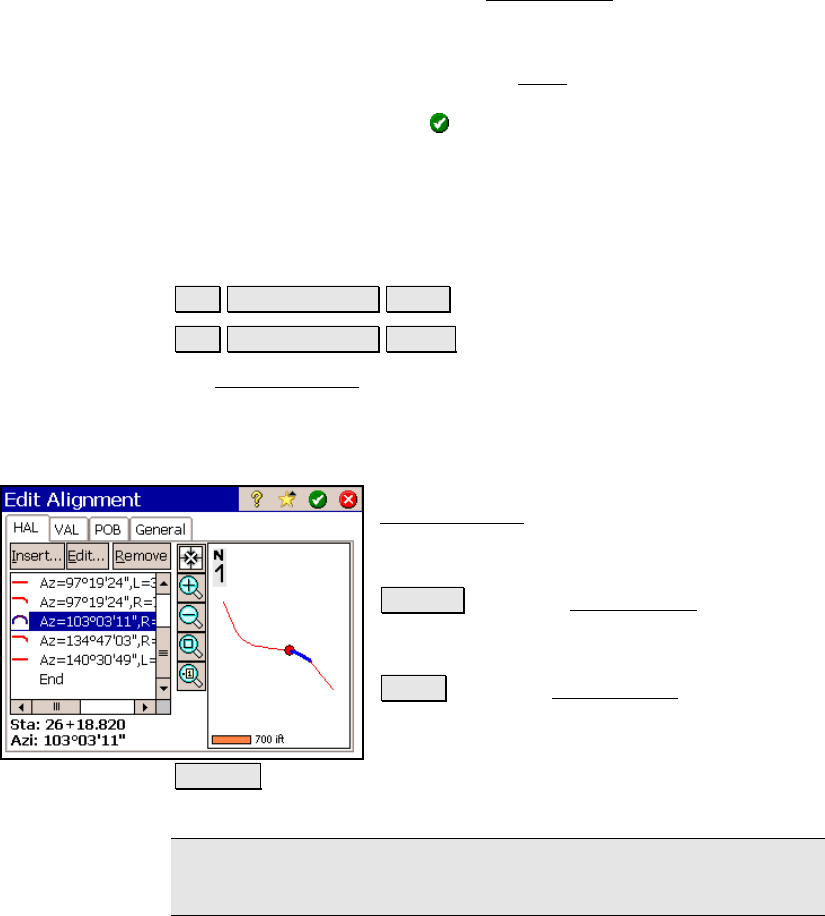
Job Menu
R-71
• Create Points: opens the Create Points
screen (Page R-446)
where points can be stored that coincide with the selected
alignment.
• Import .RD5 File: opens the Open
screen and lists all the
*.RD5 alignment files in the Jobs directory. Select the
desired file and tap
.
• Export .RD5 File: opens the Save As screen where the
current alignment can be saved to a *.RD5 file.
Edit Alignment
Job Edit Alignments Edit…. or
Job Edit Alignments New….
The Edit Alignment screen is used to edit an existing alignment or
create a new one.
Edit Alignment Screen – HAL Tab
The HAL (Horizontal ALignment) tab in the
Edit Alignment
screen is used to enter or
modify only the horizontal details of an
alignment.
Insert… : opens the Edit Segment screen
where a new horizontal alignment segment can
be inserted prior to the selected segment.
Edit… : opens the Edit Segment screen where
the selected horizontal segment can be
modified.
Remove : removes the selected segment and automatically joins the
next segment with the previous segment.
Note: The station and azimuth at the beginning of the selected
horizontal segment are displayed at the bottom of the screen.










