Reference Manual
Table Of Contents
- Table of Contents
- Welcome
- Main Menu
- File Menu
- Job Menu
- Job Menu – GPS
- Job Menu – Basic GPS
- Survey Menu
- Backsight Setup
- Traverse / Sideshot
- Repetition Shots
- Multiple Sideshots
- Radial Sideshots
- Distance Offset Shot
- Horizontal Angle Offset
- Vertical Angle Offset
- Auto Collect
- Corner & 2 Lines
- Corner & Angle
- Corner & Offset
- Corner & Plane
- Surface Scan
- Video Scan
- Shoot From Two Ends
- Record Mode
- Resection
- Remote Elevation
- Check Point
- Solar Observation
- Remote Control
- Survey Menu – GPS
- Survey Menu – Basic GPS
- Leveling Menu
- Stakeout Menu
- Stakeout Menu – GPS and Basic GPS
- Inverse Menu
- Cogo Menu
- Curve Menu
- Roads Menu
- Adjust Menu
- Miscelaneous Screens
- Appendix A
- Index
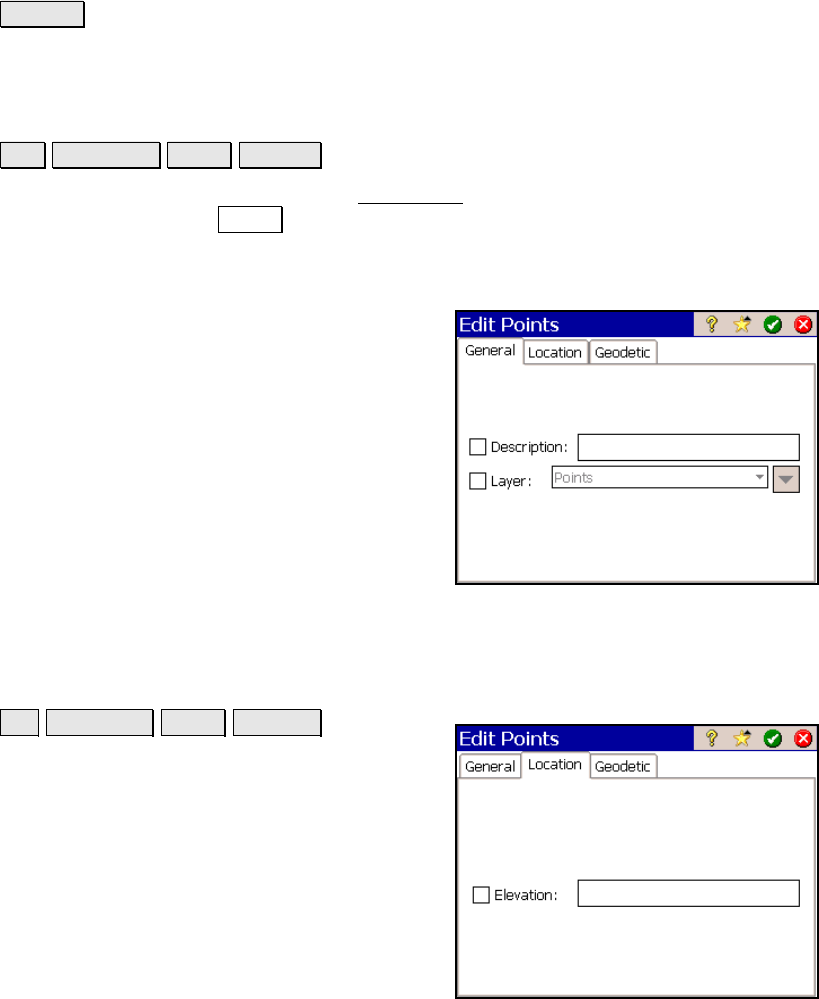
Survey Pro Reference Manual
R-62
Go To… : opens a dialog box where any point can be quickly located
by the entered point name.
Edit Multiple Points – General
Job Edit Points Edit… General.
The General and Location cards of the Edit Points screen are
accessed after pressing Edit… when more than one point is selected.
The changes made in these screens will be applied to all the selected
points.
Change Descriptions: When checked, allows
you to change all the selected point’s
descriptions to the Description entered in the
next field.
Description: is the new description that will
replace the existing descriptions for the
selected points.
Change Layers: When checked, allows you to
move the selected points to the layer selected
in the next field.
Layer: is the layer where the selected points
will be moved.
Edit Multiple Points – Location
Job Edit Points Edit… Location.
Elevation: when checked, this allows you to
enter an elevation that will be applied to all
selected points.










