Reference Manual
Table Of Contents
- Table of Contents
- Welcome
- Main Menu
- File Menu
- Job Menu
- Job Menu – GPS
- Job Menu – Basic GPS
- Survey Menu
- Backsight Setup
- Traverse / Sideshot
- Repetition Shots
- Multiple Sideshots
- Radial Sideshots
- Distance Offset Shot
- Horizontal Angle Offset
- Vertical Angle Offset
- Auto Collect
- Corner & 2 Lines
- Corner & Angle
- Corner & Offset
- Corner & Plane
- Surface Scan
- Video Scan
- Shoot From Two Ends
- Record Mode
- Resection
- Remote Elevation
- Check Point
- Solar Observation
- Remote Control
- Survey Menu – GPS
- Survey Menu – Basic GPS
- Leveling Menu
- Stakeout Menu
- Stakeout Menu – GPS and Basic GPS
- Inverse Menu
- Cogo Menu
- Curve Menu
- Roads Menu
- Adjust Menu
- Miscelaneous Screens
- Appendix A
- Index
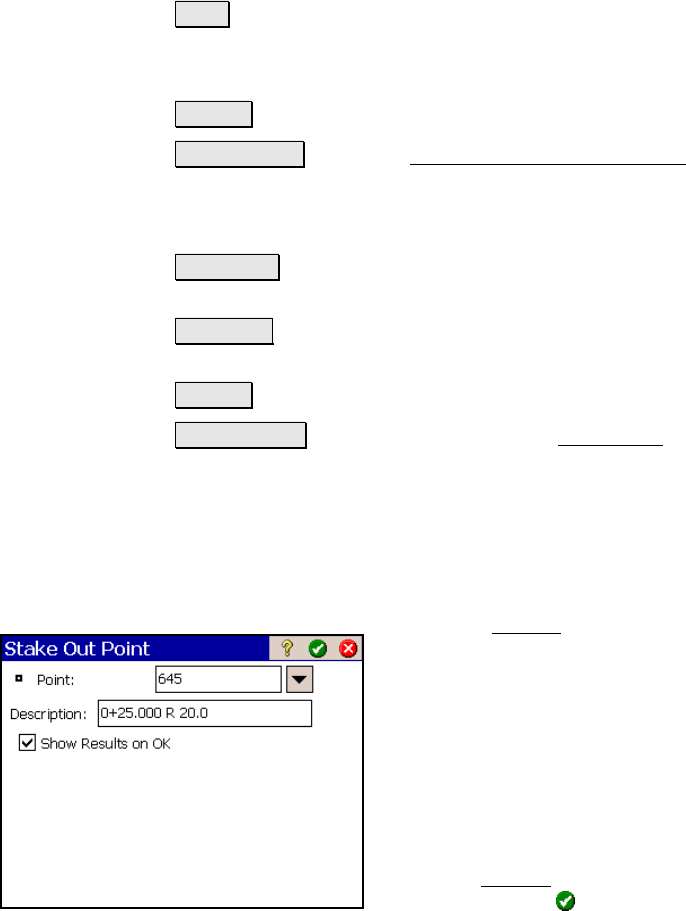
Roads Menu
R-425
Shot : takes a shot to the prism and computes come/go, cut/fill
information.
Shot data: displays the measurements from the last shot.
Store… : opens the next screen.
Store/Tape… : opens the Stake Out Point (Tape Offset) dialog box
(Page R-313), where the staked point can be stored that includes a
specified offset. The default value is the appropriate distance
correction to the design point.
Topo SS… : stores a side shot using the data from the last shot
taken. (This will not take a new shot.)
Turn Gun : (available with robotic total station) turns the total
station toward the design point.
< Back : returns to the second screen.
Stake Next > : returns you to the second Stake Road screen, without
storing a stake point, where the Design point is advanced by the
Increment value.
Stake Road – Screen Five
This screen is used to describe the stake point before it is stored and
select if the Results
screen should be displayed
(described next).
Point: is the point name for the stake point
being stored.
Description: is the description for the stake
point being stored. The default description is
the station, side, and distance from the
centerline for the design point.
Show Results on OK: When this checkbox is
checked, a Results
screen (described next) will
open after tapping
from this screen.










