Reference Manual
Table Of Contents
- Table of Contents
- Welcome
- Main Menu
- File Menu
- Job Menu
- Job Menu – GPS
- Job Menu – Basic GPS
- Survey Menu
- Backsight Setup
- Traverse / Sideshot
- Repetition Shots
- Multiple Sideshots
- Radial Sideshots
- Distance Offset Shot
- Horizontal Angle Offset
- Vertical Angle Offset
- Auto Collect
- Corner & 2 Lines
- Corner & Angle
- Corner & Offset
- Corner & Plane
- Surface Scan
- Video Scan
- Shoot From Two Ends
- Record Mode
- Resection
- Remote Elevation
- Check Point
- Solar Observation
- Remote Control
- Survey Menu – GPS
- Survey Menu – Basic GPS
- Leveling Menu
- Stakeout Menu
- Stakeout Menu – GPS and Basic GPS
- Inverse Menu
- Cogo Menu
- Curve Menu
- Roads Menu
- Adjust Menu
- Miscelaneous Screens
- Appendix A
- Index
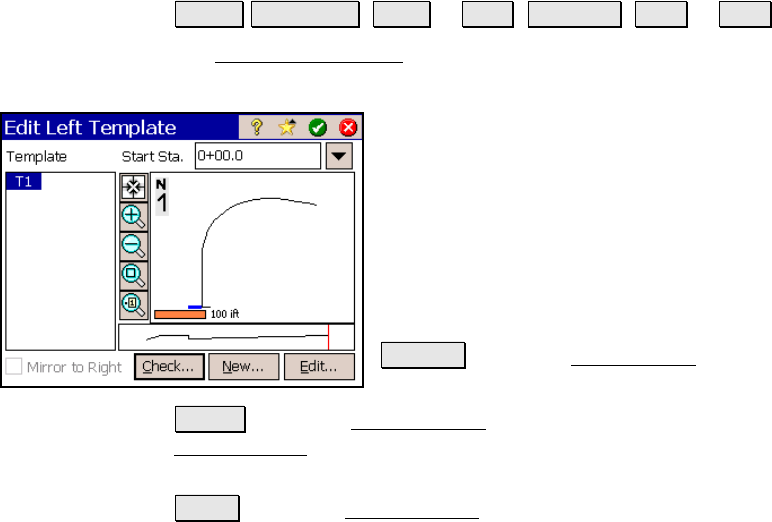
Roads Menu
R-415
Add / Edit Template Screen
Roads Edit Roads (New… or Edit…) Templates (Add… or Edit…)
The Add / Edit Template screen allows you to add a template to the
road or edit an existing template.
Template: The Template column lists all the
templates that can be added to the road.
Selecting a template will display an image of
that template in the lower corner of the screen.
Once the first template is added, this box will
only list templates with the same number of
segments as the first.
Start Sta: is the location of the template on the
alignment.
Check… : opens the Roads Report screen and
displays any errors (see Page R-411)
New… : opens the New Template screen, which is identical to the
Edit Template screen, where a new template can be created (see Page
R-407).
Edit… : opens the Edit Template screen where the selected template
can be modified (see Page R-407), although accessing the templates
editor from here will not allow inserting or removing of segments.










