Reference Manual
Table Of Contents
- Table of Contents
- Welcome
- Main Menu
- File Menu
- Job Menu
- Job Menu – GPS
- Job Menu – Basic GPS
- Survey Menu
- Backsight Setup
- Traverse / Sideshot
- Repetition Shots
- Multiple Sideshots
- Radial Sideshots
- Distance Offset Shot
- Horizontal Angle Offset
- Vertical Angle Offset
- Auto Collect
- Corner & 2 Lines
- Corner & Angle
- Corner & Offset
- Corner & Plane
- Surface Scan
- Video Scan
- Shoot From Two Ends
- Record Mode
- Resection
- Remote Elevation
- Check Point
- Solar Observation
- Remote Control
- Survey Menu – GPS
- Survey Menu – Basic GPS
- Leveling Menu
- Stakeout Menu
- Stakeout Menu – GPS and Basic GPS
- Inverse Menu
- Cogo Menu
- Curve Menu
- Roads Menu
- Adjust Menu
- Miscelaneous Screens
- Appendix A
- Index
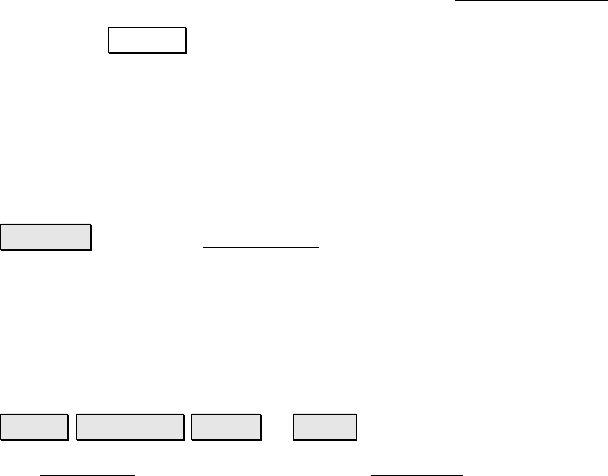
Survey Pro Reference Manual
R-410
• Delete alignment
alignment name
?: Answering Yes to this
prompt will delete the selected alignment(s) from the current
job so they are no longer displayed in the Edit Alignments
screen. In this case, the alignment can be re-associated with
the Import… routine from the definition in the RD5 file.
Answering No to this prompt will open the next prompt
without deleting the selected alignment(s) from the current
job.
• Delete
Roadname
.RD5 file?: Answering Yes to this prompt
will permanently delete the selected alignments and road
(RD5) files from the data collector.
Import… : Opens the Import Road screen where an existing road
(RD5) file can be added to the current job. This is useful to copy road
files that were transferred to the data collector from a PC and to add
roads that were stored in a directory other than the current directory.
New Road Screen / Edit Road
Roads Edit Roads New… or Edit….
The New Road screen is identical to the Edit Road screen and is used
to assemble the parts of a road or edit an existing road. This screen
consists of five separate index card style tabs. Each tab opens a
different card that is used to define a particular part of the road.










