Reference Manual
Table Of Contents
- Table of Contents
- Welcome
- Main Menu
- File Menu
- Job Menu
- Job Menu – GPS
- Job Menu – Basic GPS
- Survey Menu
- Backsight Setup
- Traverse / Sideshot
- Repetition Shots
- Multiple Sideshots
- Radial Sideshots
- Distance Offset Shot
- Horizontal Angle Offset
- Vertical Angle Offset
- Auto Collect
- Corner & 2 Lines
- Corner & Angle
- Corner & Offset
- Corner & Plane
- Surface Scan
- Video Scan
- Shoot From Two Ends
- Record Mode
- Resection
- Remote Elevation
- Check Point
- Solar Observation
- Remote Control
- Survey Menu – GPS
- Survey Menu – Basic GPS
- Leveling Menu
- Stakeout Menu
- Stakeout Menu – GPS and Basic GPS
- Inverse Menu
- Cogo Menu
- Curve Menu
- Roads Menu
- Adjust Menu
- Miscelaneous Screens
- Appendix A
- Index
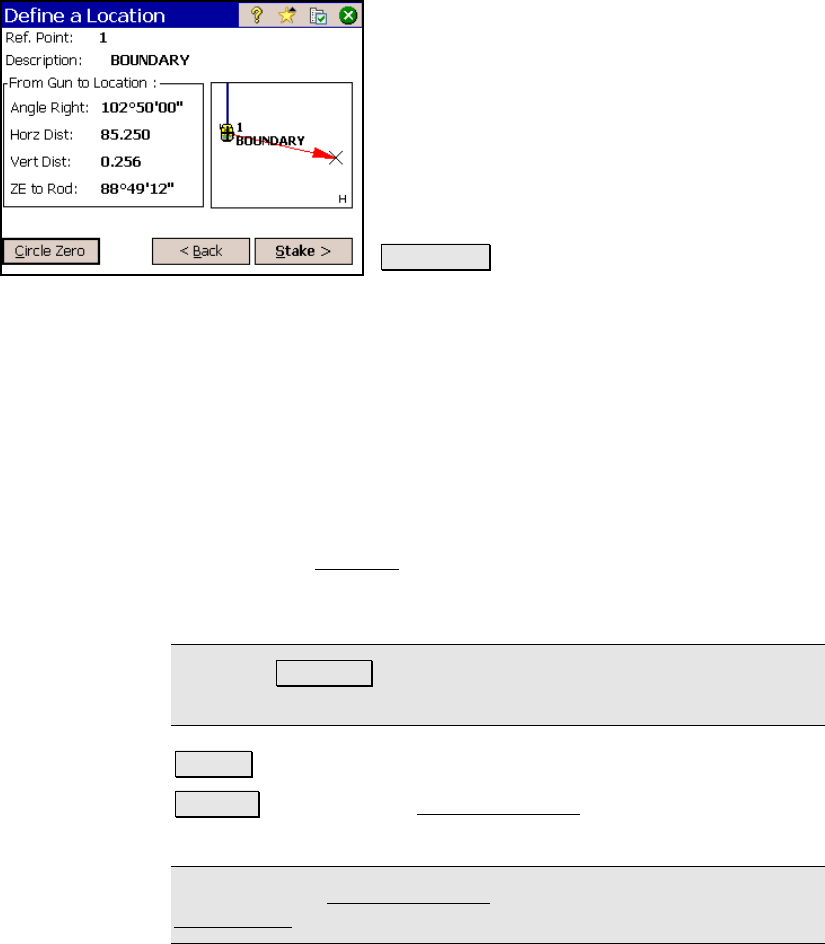
Stakeout Menu
R-333
Ref. Point: is the reference point specified in
the From Point field in the previous screen.
Description: is the description for the
reference point.
From Gun to Location: displays the angle and
distance information from the total station to
the new point. Users would aim their non-
robotic total station the direction specified
here.
Circle Zero : is used to modify the circle on the
total station so that the angle right reading will
be zero when it is facing toward the design point, which can
sometimes be easier than turning to an obscure angle value. When
this button is tapped, the following actions will occur:
1. A new backsight circle value is computed, sent to the instrument
and stored in the raw data
2. The Angle Right value is changed to zero to reflect the change. The
instrument now needs to be turned horizontally to zero to face the
design point.
3. To prevent errors, the backsight set up is invalidated when
exiting the Stakeout
dialog if this button has been used. A Circle
zeroed on a design point is meaningless once the design point has
been staked.
Note: The Circle Zero button is not available when using a robotic
total station.
< Back : returns to the previous screen.
Stake > : opens the third Define a Location screen where the new
point can be staked out.
Note: The third Define a Location screen is identical to the third
Stake Points screen, which is described on Page R-280.










