Reference Manual
Table Of Contents
- Table of Contents
- Welcome
- Main Menu
- File Menu
- Job Menu
- Job Menu – GPS
- Job Menu – Basic GPS
- Survey Menu
- Backsight Setup
- Traverse / Sideshot
- Repetition Shots
- Multiple Sideshots
- Radial Sideshots
- Distance Offset Shot
- Horizontal Angle Offset
- Vertical Angle Offset
- Auto Collect
- Corner & 2 Lines
- Corner & Angle
- Corner & Offset
- Corner & Plane
- Surface Scan
- Video Scan
- Shoot From Two Ends
- Record Mode
- Resection
- Remote Elevation
- Check Point
- Solar Observation
- Remote Control
- Survey Menu – GPS
- Survey Menu – Basic GPS
- Leveling Menu
- Stakeout Menu
- Stakeout Menu – GPS and Basic GPS
- Inverse Menu
- Cogo Menu
- Curve Menu
- Roads Menu
- Adjust Menu
- Miscelaneous Screens
- Appendix A
- Index
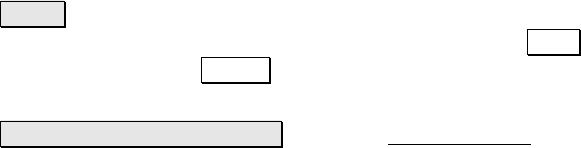
Survey Pro Reference Manual
R-256
show the root mean squared (RMS) error of the horizontal
and vertical solution.
• Yellow Warning Triangle: If the localization solved and no
blunders were detected, but some of the points used have a
large residual error, you will see a yellow triangle and the
status line will show the point with the largest horizontal
and/or vertical residual.
• Red Stop Sign: If the localization solved, and blunders were
detected that could not be clearly identified, or if you were
prompted to remove blunders and you said no, then you will
see a red stop sign and the status line will indicate there are
possible blunders in the solution.
• Yellow Arrow: If the localization solved, but the control
points are not spaced far enough apart to run the automatic
blunder detection, then you will see a yellow arrow, and the
status line will indicate the poor geometry of the control
points, or if the localization fails to solve, you will see a yellow
arrow and the status the status line will indicate the failure
to solve the localization.
Finish : will solve the localization. If any of the horizontal or vertical
control toggles are changed in this screen before tapping Finish, the
button will change to Resolve, allowing you to re-compute the quality
before continuing.
Occupy Additional Check Point : opens the Occupy Control screen
(Page R-259), which allows you to collect another control point and
add it to the localization solution.










