Reference Manual
Table Of Contents
- Table of Contents
- Welcome
- Main Menu
- File Menu
- Job Menu
- Job Menu – GPS
- Job Menu – Basic GPS
- Survey Menu
- Backsight Setup
- Traverse / Sideshot
- Repetition Shots
- Multiple Sideshots
- Radial Sideshots
- Distance Offset Shot
- Horizontal Angle Offset
- Vertical Angle Offset
- Auto Collect
- Corner & 2 Lines
- Corner & Angle
- Corner & Offset
- Corner & Plane
- Surface Scan
- Video Scan
- Shoot From Two Ends
- Record Mode
- Resection
- Remote Elevation
- Check Point
- Solar Observation
- Remote Control
- Survey Menu – GPS
- Survey Menu – Basic GPS
- Leveling Menu
- Stakeout Menu
- Stakeout Menu – GPS and Basic GPS
- Inverse Menu
- Cogo Menu
- Curve Menu
- Roads Menu
- Adjust Menu
- Miscelaneous Screens
- Appendix A
- Index
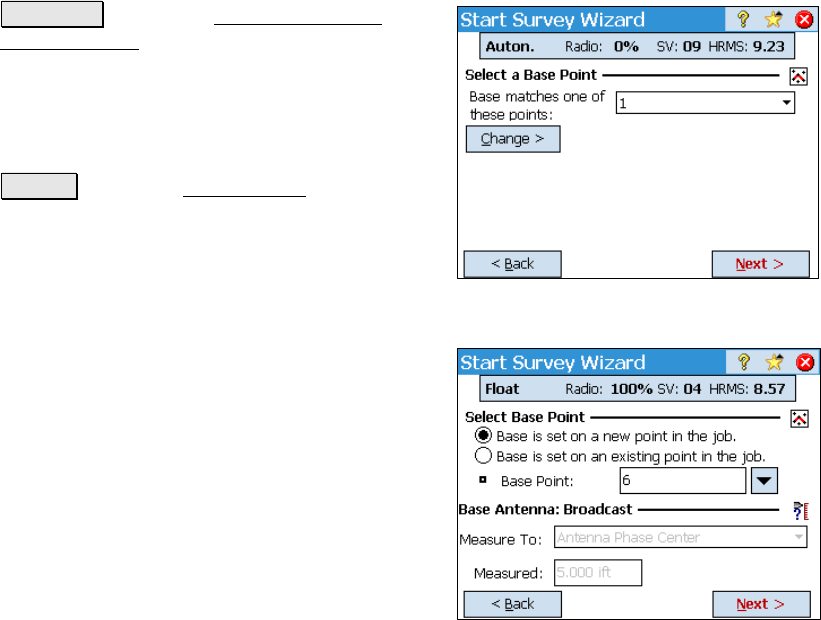
Survey Pro Reference Manual
R-252
Start Survey – More than One
Matching Base Point
This screen will open when the base is set up on a point that
potentially matches more than one point in the job.
Change > : opens the Start Survey – No
Matching Base screen (Page R-252) where the
base point can be redefined before continuing.
Select a Base Point: allows you to choose a
point from the dropdown list, which contains
all the matching points found in the job.
Next > : opens the Set Up Rover screen.
Start Survey – No
Matching Base Point
This screen will open when the base is set up
on a point that does not match any point in the
job.
Base is set on a new job point: Select this if
the base is set up on a point that is not already
stored in the job. The next screen will then
require that you connect to the rover receiver
and occupy control points to perform a
resection for the base position.
Base is set on an existing job point: Select
this when the base is set up on a point stored
in the job.
Base Point: specifies the name of the base point. This is a new point
name when the base is set on a new point or an existing point name
when the base is set on an existing job point.










