Reference Manual
Table Of Contents
- Table of Contents
- Welcome
- Main Menu
- File Menu
- Job Menu
- Job Menu – GPS
- Job Menu – Basic GPS
- Survey Menu
- Backsight Setup
- Traverse / Sideshot
- Repetition Shots
- Multiple Sideshots
- Radial Sideshots
- Distance Offset Shot
- Horizontal Angle Offset
- Vertical Angle Offset
- Auto Collect
- Corner & 2 Lines
- Corner & Angle
- Corner & Offset
- Corner & Plane
- Surface Scan
- Video Scan
- Shoot From Two Ends
- Record Mode
- Resection
- Remote Elevation
- Check Point
- Solar Observation
- Remote Control
- Survey Menu – GPS
- Survey Menu – Basic GPS
- Leveling Menu
- Stakeout Menu
- Stakeout Menu – GPS and Basic GPS
- Inverse Menu
- Cogo Menu
- Curve Menu
- Roads Menu
- Adjust Menu
- Miscelaneous Screens
- Appendix A
- Index
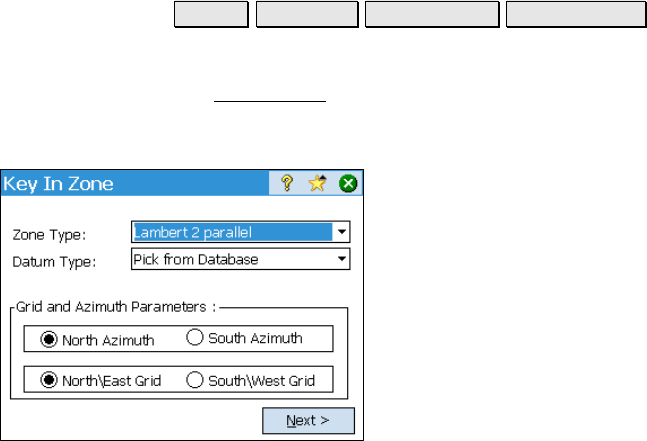
Survey Menu – GPS Module
R-225
Key in Zone
Survey Projection Select Zone… Key in Zone >.
Key In Zone - Setup
The Key In Zone Setup screen is used to pick the zone and datum
type for the new zone, as well as set the azimuth orientation and grid
direction for the new zone.
Zone Type: is where you select what kind of
map projection to use for the new zone. You
can choose:
• Transverse Mercator.
• Lambert 1 Parallel
• Lambert 2 Parallel
• Stereographic / Oblique Stereographic
• Oblique Mercator Angle
Datum Type: is where you select what kind of
datum to use for the new zone. You can choose:
• Pick from database. Choose this option to add a data base
datum and ellipsoid to the new zone
• Custom Molodensky. Choose this option to use a custom 3-
parameter datum transformation, with either a custom
ellipsoid or a data base ellipsoid.
• Custom Similarity. Choose this option to use a 7-parameter
datum transformation, with either a custom ellipsoid or a
data base ellipsoid.
Grid and Azimuth Parameters: is where you select the grid azimuth
and the positive coordinate direction.
• North Azimuth: is where you set a north azimuth for your new
zone.
• South Azimuth: is where you set a south azimuth for your new
zone.










