Reference Manual
Table Of Contents
- Table of Contents
- Welcome
- Main Menu
- File Menu
- Job Menu
- Job Menu – GPS
- Job Menu – Basic GPS
- Survey Menu
- Backsight Setup
- Traverse / Sideshot
- Repetition Shots
- Multiple Sideshots
- Radial Sideshots
- Distance Offset Shot
- Horizontal Angle Offset
- Vertical Angle Offset
- Auto Collect
- Corner & 2 Lines
- Corner & Angle
- Corner & Offset
- Corner & Plane
- Surface Scan
- Video Scan
- Shoot From Two Ends
- Record Mode
- Resection
- Remote Elevation
- Check Point
- Solar Observation
- Remote Control
- Survey Menu – GPS
- Survey Menu – Basic GPS
- Leveling Menu
- Stakeout Menu
- Stakeout Menu – GPS and Basic GPS
- Inverse Menu
- Cogo Menu
- Curve Menu
- Roads Menu
- Adjust Menu
- Miscelaneous Screens
- Appendix A
- Index
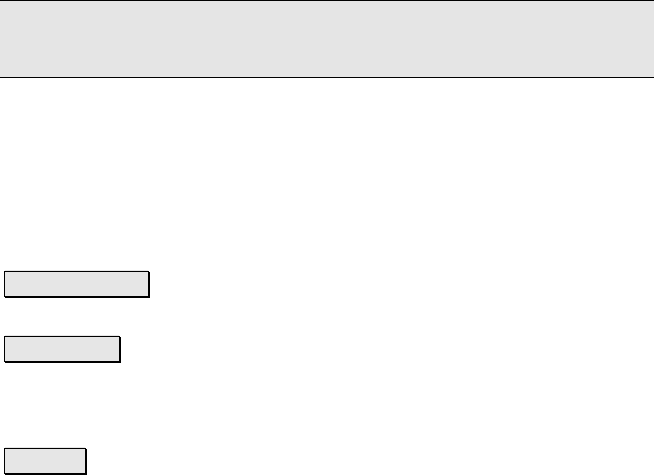
Survey Menu – GPS Module
R-215
Fix scale to 1.0: check the Solve Rotation Only control to constrain the
least squares solution to a scale of 1.0. Do this when you want to
orient your GPS to an existing grid but you want to hold the scale of
the GPS measurements.
Note: You must choose exactly two horizontal control points for a
fixed scale localization.
Solve H: check Solve H to use the selected control points in a least
squares solution or to use the horizontal values from the manual
entry card.
Solve V: check Solve V to use the selected control points in a least
squares solution or to use the horizontal values from the manual
entry card.
Manual Entry> : opens the screens used to manually enter a set of
localization parameters for a horizontal and/or vertical solution.
Calculator> : opens the manual entry screens in Localization
Calculator mode. This interface, only available when using Ground –
TDS Localization horizontal mode, is used as one technique to do one-
point setups on new jobs.
Solve > : computes the localization parameters using the least
squares solution with the selected control points, then opens the
Residuals screen.










