Reference Manual
Table Of Contents
- Table of Contents
- Welcome
- Main Menu
- File Menu
- Job Menu
- Job Menu – GPS
- Job Menu – Basic GPS
- Survey Menu
- Backsight Setup
- Traverse / Sideshot
- Repetition Shots
- Multiple Sideshots
- Radial Sideshots
- Distance Offset Shot
- Horizontal Angle Offset
- Vertical Angle Offset
- Auto Collect
- Corner & 2 Lines
- Corner & Angle
- Corner & Offset
- Corner & Plane
- Surface Scan
- Video Scan
- Shoot From Two Ends
- Record Mode
- Resection
- Remote Elevation
- Check Point
- Solar Observation
- Remote Control
- Survey Menu – GPS
- Survey Menu – Basic GPS
- Leveling Menu
- Stakeout Menu
- Stakeout Menu – GPS and Basic GPS
- Inverse Menu
- Cogo Menu
- Curve Menu
- Roads Menu
- Adjust Menu
- Miscelaneous Screens
- Appendix A
- Index
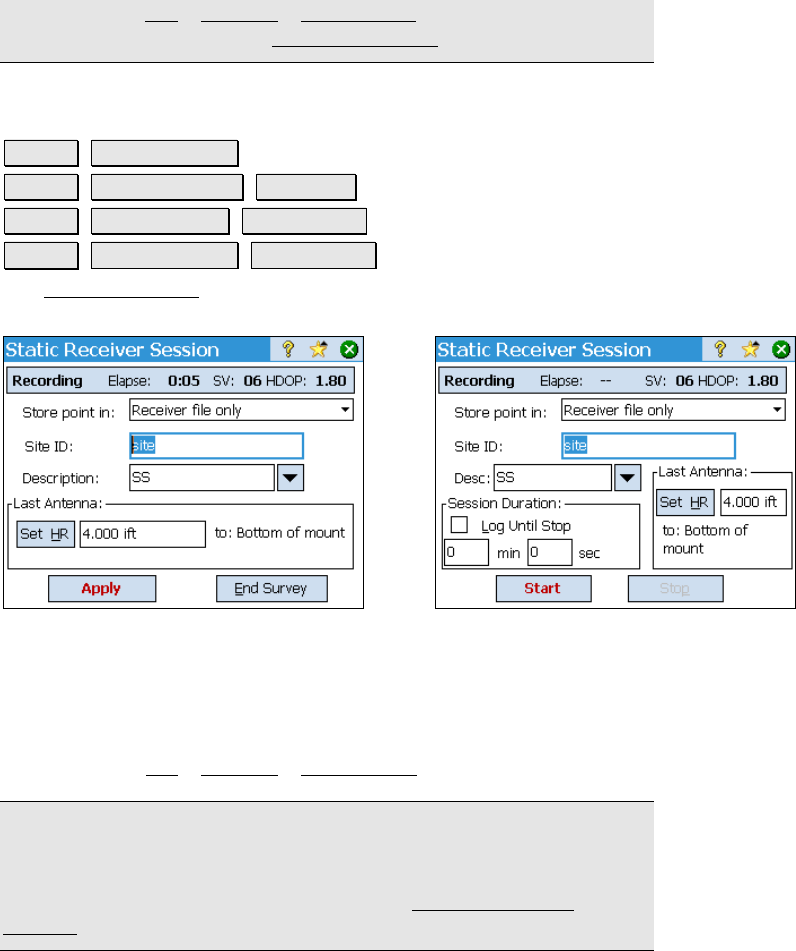
Survey Pro Reference Manual
R-204
interval on the Job | Settings | Post Process screen and then start
the base and rover using the Start GPS Survey wizard.
Static / RTK Rover Receiver Session
Survey Data Collection -or-
Survey Post Processing Start … >. -or-
Survey Control Points Post Process -or-
Survey Data Collection Post Process.
The Receiver Session screen is used to enter the station information
and antenna height for a post processing data collection session.
Static Session Stop and Go Session
Store point in: is used to select how to store this session. You will
always get a session recorded in the post processing log file. Select
Receiver and job file to store a point record in the Survey Pro .JOB file
as well. By default, post processing points will go on the layer
selected on the Job
| Settings | Post Process screen.
Note: The location of the file is usually on the receiver’s built in
memory. However, some models support collection of post processing
data to a file on the data collector. For those receivers that support it,
the location of the log file is specified on the Receiver Settings |
General screen.










