Reference Manual
Table Of Contents
- Table of Contents
- Welcome
- Main Menu
- File Menu
- Job Menu
- Job Menu – GPS
- Job Menu – Basic GPS
- Survey Menu
- Backsight Setup
- Traverse / Sideshot
- Repetition Shots
- Multiple Sideshots
- Radial Sideshots
- Distance Offset Shot
- Horizontal Angle Offset
- Vertical Angle Offset
- Auto Collect
- Corner & 2 Lines
- Corner & Angle
- Corner & Offset
- Corner & Plane
- Surface Scan
- Video Scan
- Shoot From Two Ends
- Record Mode
- Resection
- Remote Elevation
- Check Point
- Solar Observation
- Remote Control
- Survey Menu – GPS
- Survey Menu – Basic GPS
- Leveling Menu
- Stakeout Menu
- Stakeout Menu – GPS and Basic GPS
- Inverse Menu
- Cogo Menu
- Curve Menu
- Roads Menu
- Adjust Menu
- Miscelaneous Screens
- Appendix A
- Index
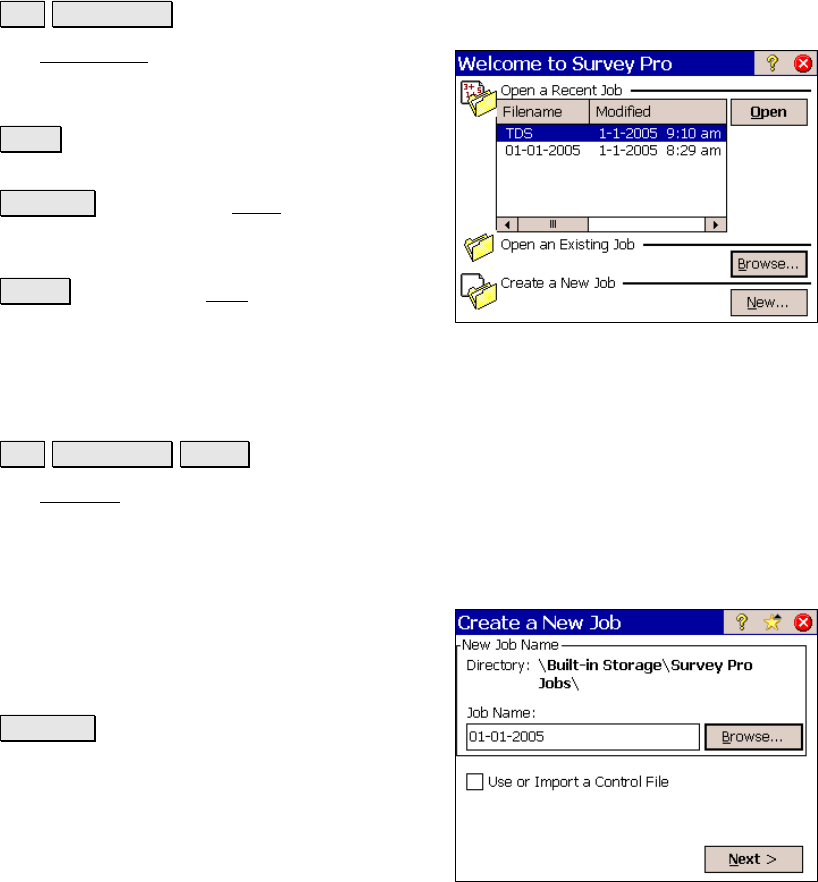
Survey Pro Reference Manual
R-8
Open / New
File Open / New.
The Open / New screen is used to open an
existing job or create a new one. This screen
also appears when Survey Pro is first started.
Open : will open the job selected in the Open a
Recent Job list.
Browse… : will open the Open screen (Page R-
13) where an existing job to open can be
selected.
New… : will open the New screen (Page R-8)
where a new job can be created.
New Job
File Open / New New….
The New Job wizard is used to create a new job.
Create a New Job 1
Directory: displays the directory where the
current job will be stored.
Job Name: is where the name of the new job is
entered. The default name is the current date.
Browse… : allows you to select a different
directory where to store the new job.
Use or Import a Control File: when checked,
you can select an external control file or import
the points from a different job as control
points.










