Reference Manual
Table Of Contents
- Table of Contents
- Welcome
- Main Menu
- File Menu
- Job Menu
- Job Menu – GPS
- Job Menu – Basic GPS
- Survey Menu
- Backsight Setup
- Traverse / Sideshot
- Repetition Shots
- Multiple Sideshots
- Radial Sideshots
- Distance Offset Shot
- Horizontal Angle Offset
- Vertical Angle Offset
- Auto Collect
- Corner & 2 Lines
- Corner & Angle
- Corner & Offset
- Corner & Plane
- Surface Scan
- Video Scan
- Shoot From Two Ends
- Record Mode
- Resection
- Remote Elevation
- Check Point
- Solar Observation
- Remote Control
- Survey Menu – GPS
- Survey Menu – Basic GPS
- Leveling Menu
- Stakeout Menu
- Stakeout Menu – GPS and Basic GPS
- Inverse Menu
- Cogo Menu
- Curve Menu
- Roads Menu
- Adjust Menu
- Miscelaneous Screens
- Appendix A
- Index
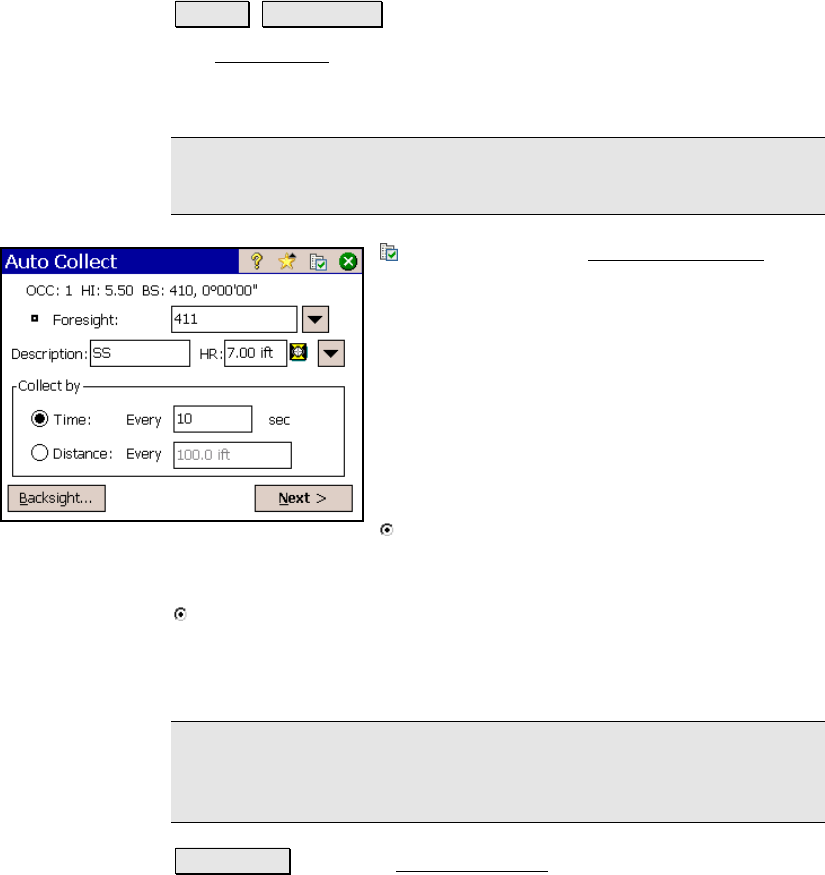
Survey Menu – Conventional Mode
R-141
Auto Collect
Survey Auto Collect.
The Auto Collect screen allows users with robotic total stations to
automatically collect points either at a specified time interval or after
the rod has moved a specified horizontal distance.
Note: This routine only works when used with a robotic total station
in remote control mode.
: is a shortcut to the Surveying Settings
screen (Page R-44).
Foresight: is the
point name that will be used
when storing the first new point. Each
successive point name will automatically be
incremented by the next available point
number.
Description: is the description that will be
assigned to all the points that are stored from
this routine.
Time: when this radio button is selected, a
point will automatically be stored after each time specified in the
corresponding field passes.
Distance: when this radio button is selected, a point will
automatically be stored each time the prism is moved from the last
stored point by the horizontal distance specified in the corresponding
field.
Note: The accuracy that a point will be stored when auto collecting
by Distance will vary depending on how frequently the total station
measures a distance and how fast the prism is traveling.
Backsight… : opens the Backsight Setup screen (Page R-122).










