Reference Manual
Table Of Contents
- Table of Contents
- Welcome
- Main Menu
- File Menu
- Job Menu
- Job Menu – GPS
- Job Menu – Basic GPS
- Survey Menu
- Backsight Setup
- Traverse / Sideshot
- Repetition Shots
- Multiple Sideshots
- Radial Sideshots
- Distance Offset Shot
- Horizontal Angle Offset
- Vertical Angle Offset
- Auto Collect
- Corner & 2 Lines
- Corner & Angle
- Corner & Offset
- Corner & Plane
- Surface Scan
- Video Scan
- Shoot From Two Ends
- Record Mode
- Resection
- Remote Elevation
- Check Point
- Solar Observation
- Remote Control
- Survey Menu – GPS
- Survey Menu – Basic GPS
- Leveling Menu
- Stakeout Menu
- Stakeout Menu – GPS and Basic GPS
- Inverse Menu
- Cogo Menu
- Curve Menu
- Roads Menu
- Adjust Menu
- Miscelaneous Screens
- Appendix A
- Index
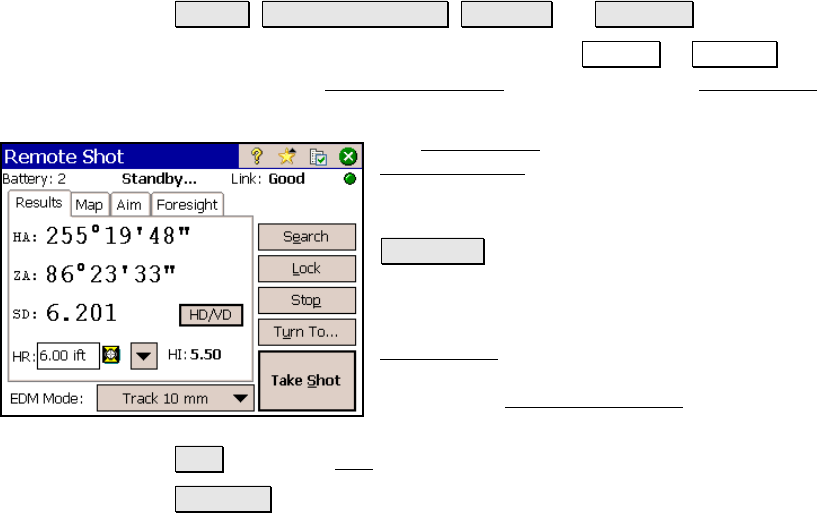
Survey Menu – Conventional Mode
R-133
Remote Shot (Remote Mode)
Survey Traverse / Sideshot Traverse or Side Shot.
When running in remote mode, tapping the Traverse or Side Shot
button from the Traverse / Sideshot screen will open the Remote Shot
screen, shown here.
The Remote Shot screen is identical to the
Remote Control
screen (Page R-166), except it
has an additional button that allows you to
trigger the total station to take a shot.
Take Shot : After the total station is properly
aiming toward the prism, this will trigger the
total station to take a shot. If you are
performing a side shot, you will remain in the
Remote Shot
screen once the shot is completed.
If you are performing a traverse shot, you will
return to the Traverse / Sideshot
screen when
the shot is completed.
Aim : Opens the Aim screen described on Page R-172.
Foresight : Displays the computed coordinates for the current
foresight.










