Reference Manual
Table Of Contents
- Table of Contents
- Welcome
- Main Menu
- File Menu
- Job Menu
- Job Menu – GPS
- Job Menu – Basic GPS
- Survey Menu
- Backsight Setup
- Traverse / Sideshot
- Repetition Shots
- Multiple Sideshots
- Radial Sideshots
- Distance Offset Shot
- Horizontal Angle Offset
- Vertical Angle Offset
- Auto Collect
- Corner & 2 Lines
- Corner & Angle
- Corner & Offset
- Corner & Plane
- Surface Scan
- Video Scan
- Shoot From Two Ends
- Record Mode
- Resection
- Remote Elevation
- Check Point
- Solar Observation
- Remote Control
- Survey Menu – GPS
- Survey Menu – Basic GPS
- Leveling Menu
- Stakeout Menu
- Stakeout Menu – GPS and Basic GPS
- Inverse Menu
- Cogo Menu
- Curve Menu
- Roads Menu
- Adjust Menu
- Miscelaneous Screens
- Appendix A
- Index
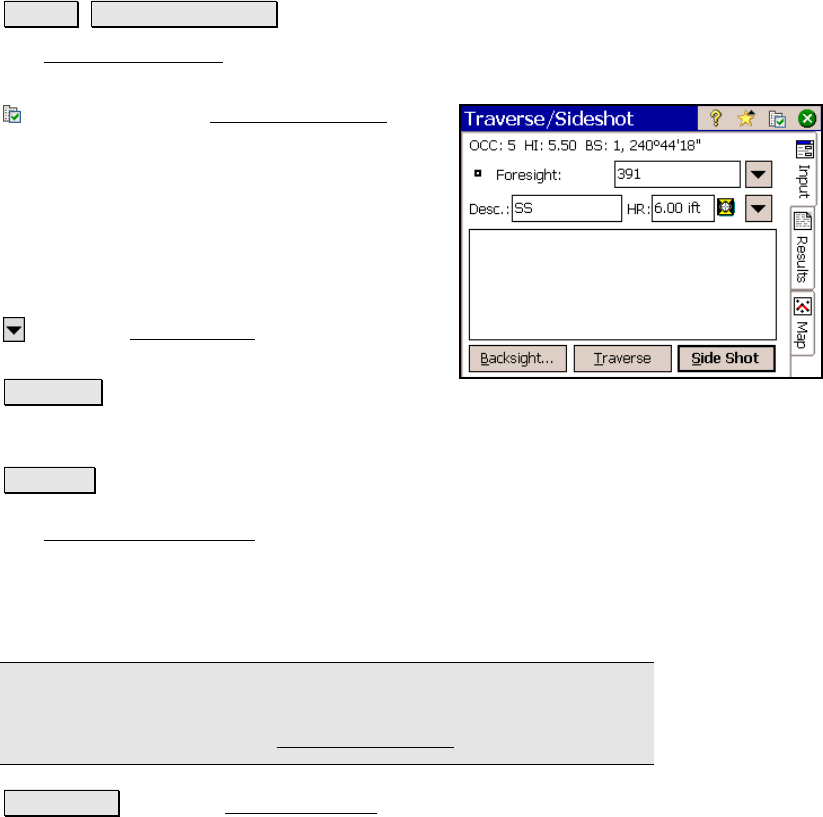
Survey Pro Reference Manual
R-128
Traverse / Sideshot
Survey Traverse / Sideshot.
The Traverse / Sideshot screen is the main screen used for data
collection.
: is a shortcut to the Surveying Settings
screen (Page R-44).
Foresight: is the
point name that will be used
for the next stored point.
Description: is the description for the next
stored point.
HR: is the height of the rod.
: opens the Smart Target options (Page R-
456).
Side Shot : will trigger the total station to take a shot to the prism.
The new point is stored as a side shot in the data collector and the
foresight point will automatically advance to the next available point.
Traverse : will trigger the total station to take a shot to the prism.
The new point is stored as a traverse shot in the data collector and a
The Traverse Now or Later
dialog box will open, described on Page R-
130. If you choose to traverse n
ow, the occupy point will
automatically change to the previous foresight point and the
backsight point will automatically change to the previous occupy
point.
Note: prior to storing a point, you may then be prompted for
description, rod height, layer, and/or feature information depending
on the selections made in the Surveying Settings screen.
Backsight… : opens the Backsight Setup screen (Page R-122) where
the current backsight can be modified.










