Reference Manual
Table Of Contents
- Table of Contents
- Welcome
- Main Menu
- File Menu
- Job Menu
- Job Menu – GPS
- Job Menu – Basic GPS
- Survey Menu
- Backsight Setup
- Traverse / Sideshot
- Repetition Shots
- Multiple Sideshots
- Radial Sideshots
- Distance Offset Shot
- Horizontal Angle Offset
- Vertical Angle Offset
- Auto Collect
- Corner & 2 Lines
- Corner & Angle
- Corner & Offset
- Corner & Plane
- Surface Scan
- Video Scan
- Shoot From Two Ends
- Record Mode
- Resection
- Remote Elevation
- Check Point
- Solar Observation
- Remote Control
- Survey Menu – GPS
- Survey Menu – Basic GPS
- Leveling Menu
- Stakeout Menu
- Stakeout Menu – GPS and Basic GPS
- Inverse Menu
- Cogo Menu
- Curve Menu
- Roads Menu
- Adjust Menu
- Miscelaneous Screens
- Appendix A
- Index
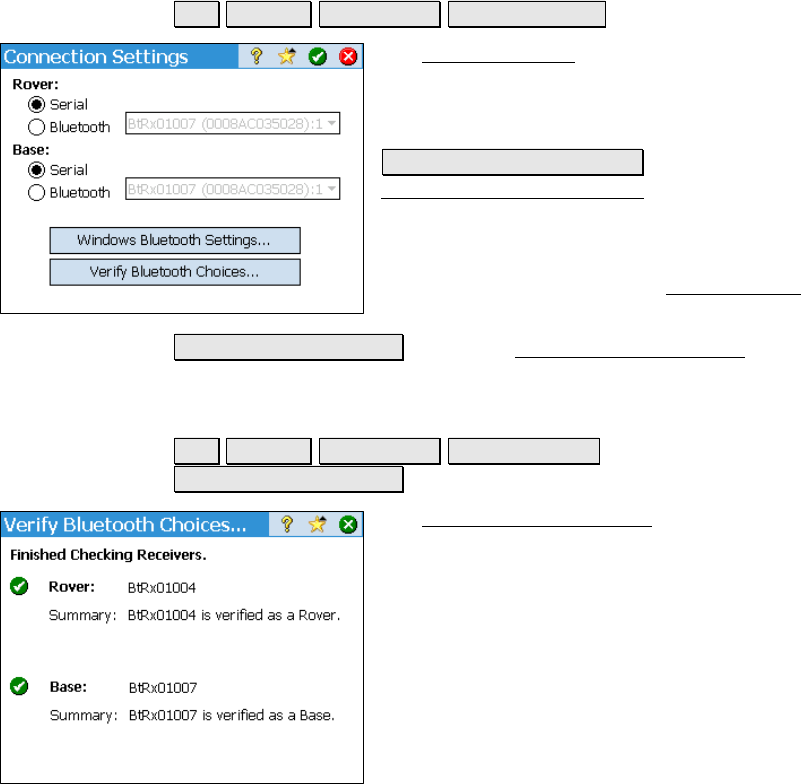
Job Menu – Basic GPS Module
R-115
Change Settings
Job Settings Connections Change Settings.
The Change Settings screen can be used to
quickly switch the base/rover receiver between
serial and Bluetooth and access other
Bluetooth tools.
Windows Bluetooth Settings : Opens the
Windows Bluetooth Settings screen where
Bluetooth devices can be configured. You will
typically only use this screen when configuring
a Bluetooth cellular phone for Internet base
corrections as described in the Radio Settings
screen on Page 116.
Verify Bluetooth Choices : Opens the Verify Bluetooth Choices screen,
described below.
Verify Bluetooth Choices
Job Settings Connections Change Settings
Verify Bluetooth Choices.
The Verify Bluetooth Choices screen performs
a scan to quickly verify that the Bluetooth
adaptors listed are connected to the
corresponding receivers, or if a serial cable is
connected. Be sure all receivers are powered
on with the appropriate Bluetooth dongle(s)
connected to Port 2 on the receiver(s) and any
serial cables are attached before starting the
scan.










