Reference Manual
Table Of Contents
- Table of Contents
- Welcome
- Main Menu
- File Menu
- Job Menu
- Job Menu – GPS
- Job Menu – Basic GPS
- Survey Menu
- Backsight Setup
- Traverse / Sideshot
- Repetition Shots
- Multiple Sideshots
- Radial Sideshots
- Distance Offset Shot
- Horizontal Angle Offset
- Vertical Angle Offset
- Auto Collect
- Corner & 2 Lines
- Corner & Angle
- Corner & Offset
- Corner & Plane
- Surface Scan
- Video Scan
- Shoot From Two Ends
- Record Mode
- Resection
- Remote Elevation
- Check Point
- Solar Observation
- Remote Control
- Survey Menu – GPS
- Survey Menu – Basic GPS
- Leveling Menu
- Stakeout Menu
- Stakeout Menu – GPS and Basic GPS
- Inverse Menu
- Cogo Menu
- Curve Menu
- Roads Menu
- Adjust Menu
- Miscelaneous Screens
- Appendix A
- Index
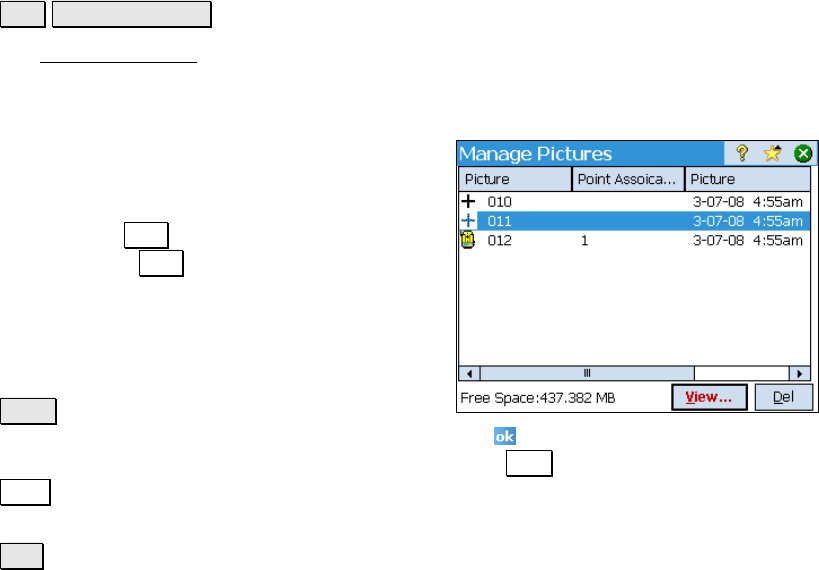
Survey Pro Reference Manual
R-96
Manage Pictures
Job Manage Pictures.
The Manage Pictures screen is used to manage pictures that are
associated with the current job, which were previously copied to the
data collector from different hardware that supports taking pictures.
The list of pictures is sorted by the picture
names by default, but they can also be sorted
by point association, date, or file size by
tapping the desired column’s heading. For
example, tap Date to sort all the pictures by
date. Tapping Date again will reverse the sort
order.
Various icons are used to indicate the type of
point the corresponding pictures is associated
with.
View : Opens the selected picture in the
Windows Mobile® Pictures & Video application. Tap to return to
Survey Pro. (Additional options are available from the Send and
Menu buttons, but are not related to Survey Pro and are not covered
in this manual.)
Del : Deletes the selected picture.










