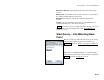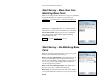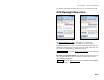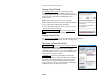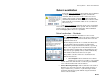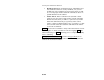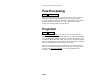Reference Manual Owner manual
Survey Pro Reference Manual
R-248
• Red Stop Sign: If the localization solved, and blunders were
detected that could not be clearly identified, or if you were
prompted to remove blunders and you said no, then you will
see a red stop sign and the status line will indicate there are
possible blunders in the solution.
• Yellow Arrow: If the localization solved, but the control
points are not spaced far enough apart to run the automatic
blunder detection, then you will see a yellow arrow, and the
status line will indicate the poor geometry of the control
points, or if the localization fails to solve, you will see a yellow
arrow and the status the status line will indicate the failure
to solve the localization.
Finish : will solve the localization. If any of the horizontal or vertical
control toggles are changed in this screen before tapping Finish, the
button will change to Resolve, allowing you to re-compute the quality
before continuing.
Occupy Additional Check Point : opens the Occupy Control screen
(Page R-251), which allows you to collect another control point and
add it to the localization solution.