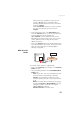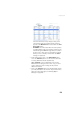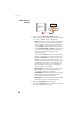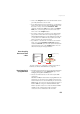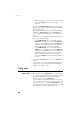Reference Manual Instruction Manual
63
Using the Web Server
• Click on the Configure button to let the Web Server load all
your new parameters to the receiver.
• If the external radio used is a standalone, non-identified
radio receiver, skip this step. But if an ARF7474x license-
free radio is used, click on the Connections> Radio
submenu and from the Type field located in the External
Radio pane, select the type of license free radio used.
Then click on the Configure button.
• If port A is used for the connection to the external radio,
you just have now to define the output messages (see
Defining Output Messages on page 64). But if port B or F
is used, there is an additional step needed (see below)
before you define the output messages.
• If port B or F is used for the connection to the external
radio, click on the Connections> Serial Ports submenu,
enable the Power ON option for serial ports B & F (bottom
of the page) and click on the Configure button. You can
switch to the output message definition.
Rover Acquiring
Data Stream From
a Base
The rover needs to be configured as in Direct IP mode via
Ethernet (see Direct IP Via Ethernet on page 55).
Rover Operating in
Flying RTK Mode
• Follow the steps described in section General Parameters
on page 49. At the top of the Rover setup page, select
Ambiguity Fixing=0 in the Rover pane.
• Choose the method used to let the rover acquire RTK
corrections.
With ProFlex 800, if several rovers in Flying RTK mode are
assumed to use the same source of RTK corrections, the
internal modem can be used individually in each rover (in
GPRS mode). The source of corrections will typically be a
ProFlex 800 base using the embedded NTRIP caster.
Another possible solution is to insert the Ashtech RTDS
software in the communication path so that the
corrections can be distributed to all the rovers.
RTK Corrections
Ethernet
Ethernet Data Streaming,
port Ix
ProFlex 800
Base
IP address
or server name
(Client)
Internet