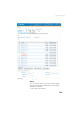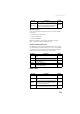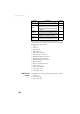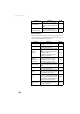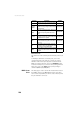Reference Manual Instruction Manual
191
Web Server Help Files Collection
Work in Progress
This area is displayed only when one of the actions below is
in progress:
• Transfer Files to FTP Sever
• Copy to USB Device
• Convert to RINEX
When this happens, the message “In Progress, Please
Wait...” appears in the corresponding line.
Transfer to External FTP Server
File Manager can be used to upload files from the selected
receiver memory to an FTP server of your choice. The network
location and access permissions for this FTP server should be
defined in this area according to the table below.
RINEX Settings
“Convert to
RINEX” button
Click on this button to convert the selected files to
RINEX format. The header and content of every
RINEX file the receiver will generate will be defined
according to the RINEX Settings area below.
RXC,RUN
Parameter Designation $PASHS
FTP Server
Enter the IP address or host name of the external FTP
server
FTP,PAR
FTP Port Enter the FTP server port number (default: 21) FTP,PAR
FTP Path
Enter the path on the external FTP server where you
want to upload files.
FTP,PAR
Username Enter the FTP server login FTP,PAR
Password
Enter the FTP server password (always hidden; “*”
characters appear instead)
FTP,PAR
Parameter Designation $PASHS
RINEX 2.11
Use this option to convert G-files to RINEX 2.11 for-
mat.
SES,PAR
RINEX 3.01
Use this option to convert G-files to Rinex 3.01 for-
mat.
SES,PAR
Hatanaka
This option can be used in conjunction with one of
the previous two ones to convert G-files to Rinex
2.11 or 3.01 in Hatanaka format.
SES,PAR
Tar.Z
Use this option to compress G-files in Tar.Z format.
Can be used together with option Rinex 2.11/3.01.
SES,PAR
Parameter Designation $PASHS