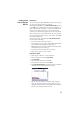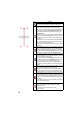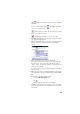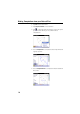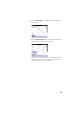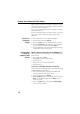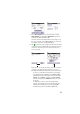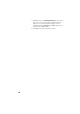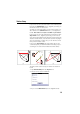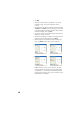Quick Start Guide
Table Of Contents
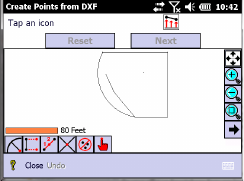
11
Creating Points
from an Imported
DXF File
Introduction
You can create points from a DXF file you import into the open
job. The points will be part of the open job.
After importing a DXF file, the Create Points from DXF function
in the Plan menu is made active. This function allows you to
view a separate map showing the content of the DXF file on
which you can create the points you need, based on the
selections you make and the options you choose (see below).
Once created, these points will also be visible on the plan of
the open job (as well as the content – the “shape”– of the DXF
file in the background).
The points you may create with the Create Points from DXF
function are the following:
• The center point of the arc you select
• The ends of the line you select, and possibly intermediate
points defining equal segments along the line.
Additionally, the points may be offset horizontally and/or
vertically with respect to the line,
• The intersection point of two lines you select
• Any point you pick on a line or an arc.
General Procedure
• Open the job in which to create new points.
• Go to the main menu and tap Data Center.
• Tap Import DXF.
• Select the desired dxf file and tap ok.
• Go back to the main menu and tap Plan.
• Tap Create Points from DXF. The figure below is an example
of what the screen will look like at this stage.
• Tap on one of the buttons (see table below), and then
select the expected object on the map, which is then
highlighted. Note that some of the buttons allow multiple
taps to create multiple points at a time.