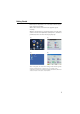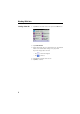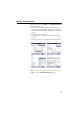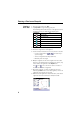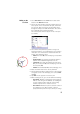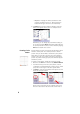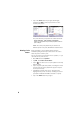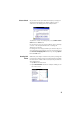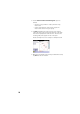Quick Start Guide
Table Of Contents
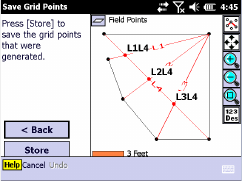
10
3. Set the New lines intersect with existing lines option as
follows:
– Check it on if you want to create points for every
intersection.
– Clear it if you want to create points only at the
intersections of the lines you specify.
4. Tap Next and define the new lines. For each new line,
select the start point and end point directly on the plan.
You are then prompted to name the line. The line and
resulting new points appear in red on the plan.
Create as many lines as necessary. See example below.
5. When the plan shows all the points you would like to add,
tap Store to save all of them.