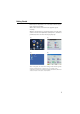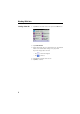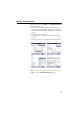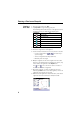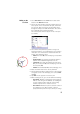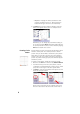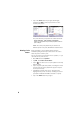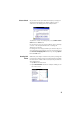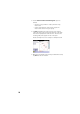Quick Start Guide
Table Of Contents
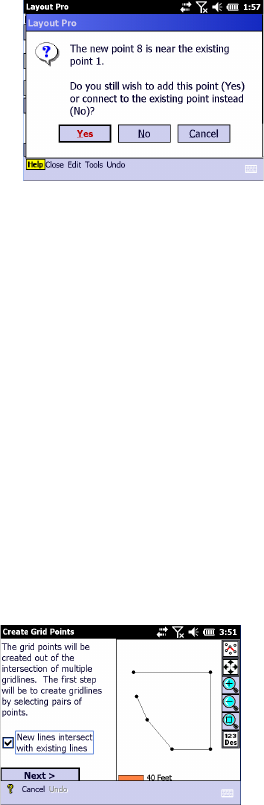
9
Closure Check As you enter the last point from the blueprint, a dialog box
appears and asks whether you want to add the point or
connect it to an existing point. See example below.
To perform a closure check at any time, select Perform Closure
Check from the Tools menu.
Use the zoom-in tool to see any error which can be caused by
a “bust” in the blueprint dimensions or entering the
dimensions incorrectly.
If a dialog box does not appear when you enter the last point
on your blueprint, your plan does not close or you must select
the Check for Overlapping Points function by selecting Options
from the Tools menu.
Creating Grid
Points
Additional points may be created on the plan by creating new
lines based on existing points. The new points will result from
the intersections of these new lines and possibly also with the
other existing lines.
1. Tap Plan on the main menu.
2. Tap Create Grid Points. Below is an example of what you can
see on the screen.