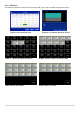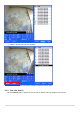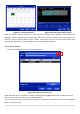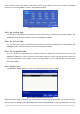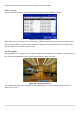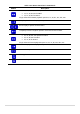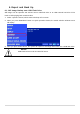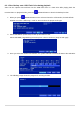User Guide
55
Figure 5.3.7. Calendar Screen Figure 5.3.8. Time-Line Search Screen
When the Timeline menu is selected, the user can see a calendar, which displays recorded dates with
highlights. Select a specific date and time. Click and drag the red time indicator bar to the desired hour.
User can select a specific minutes using a button in the above red box. Press the PLAY button after
selecting the specific time. Press the PREV to return to the SEARCH window.
5-3-4. Event Search
The Event Search window is used to find stored video.
Figure 5.3.9. Event Search Screen
When the Event menu is selected, a calendar is displayed that highlights dates with recorded event data.
Select a specific date and the event log will be displayed.
After selecting the event, Press the PLAY button to playback the recorded data or press the BACKUP
button to export the data.