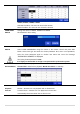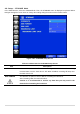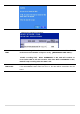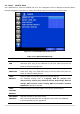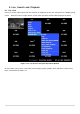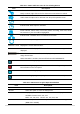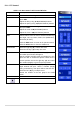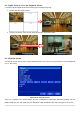User Guide
49
5-1-1. PTZ Control
Table 5.1.3. Menu Items in PTZ Control Window
Item
Description
INITIALIZE
Initialize the PTZ settings of the selected camera
PAN/TILT
Select PAN/TILT using the remote or mouse, then
press SEL.
Adjust the tilt by using ▲▼(UP/DOWN) buttons
Adjust the pan by using ◀▶(LEFT/RIGHT) buttons
ZOOM/FOCUS
Select ZOOM/FOCUS using the remote or mouse,
then press SEL.
Adjust the zoom ▲▼(UP/DOWN) buttons
Adjust the focus ◀▶(LEFT/RIGHT) buttons
OSD
Select OSD to enter the menu. Remote Control keys
are Right, Left, Up, Down, Select, Far (REW KEY),
and Near (FF KEY).
Click the ESC button to return to the previous menu.
Click the PTZ button to close the OSD menu.
AUTOSCAN
Press the right key (▶) to start auto scan.
Press the left key (◀) to stop auto scan.
PRESET
Select PRESET, then press the left key (◀).
A number input window will appear.
Set the number (3 digits) using the number key, then
press the SEL to confirm the preset number for the
current position. Press the right key (▶) and enter
the number (3digits) to go to the preset position.
TOUR
Select TOUR and press the right (▶) key. A number
input window will open. Select a number (1digit)
using a number key, then press SEL to start the tour.
Press the left (◀) key to stop the tour.
Preset the number of the tour group in the OSD
menu.
NUMBER
For the TOUR and PRESET menu.
Press ESC to return to the main menu