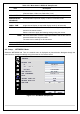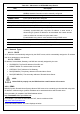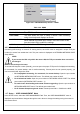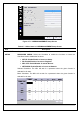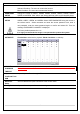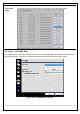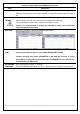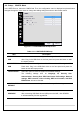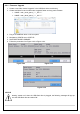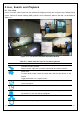Manual
50
5. Live, Search and Playback
5-1. Live View
In the Live screen, video inputs from the cameras are displayed as they are configured in the Display Setup
screen. Various On-Screen Display (OSD) symbols, which indicate the status of the NSL, are described in
Table 5.1.1.
Figure 5.1.1. Live Screen and Quick Operation Window
Table 5.1.1. Status Indicator Icons in Live Viewing Screen
Icon Description
Indicates the NSL is locked.
Note) to unlock, right click on the live view screen and click on Unlock.
Audio mute.
To select audio output, press the Audio after click the right button on the
mouse.
Toggle from Audio 1 to 4, mute in order.
Indicates that alarm is set. To set the alarm function, press the Alarm button
on the front panel.
Indicates that alarm output is activated.
Event indicator. When there is an event (motion recording, video loss, HDD
fail, S.M.A.R.T), this icon will be highlighted.
Indicates that a network client is connected to the NSL.
Indicates that sequencing mode is enabled.