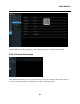Quick start Guide
Snapshots: to capture a snapshot image to
split-screen view,
select the
snapshot.
6. Timeline: R
ecordings are shown with colored bars to represent different types of recording
(legend shown in the bottom-
right corner of the display). Use the time frame options
(
) to view a smaller or larger time period.
Different types of recording shown in different colors:
Continuous Recording in
Green
Motion Recording in
Yellow
7. Playback Status:
displays
the video play
6.1.1 Search & Play Video in General
This menu gives an option to search & play recording for a selected date.
USER MAN
67
Snapshots: to capture a snapshot image to
a
USB flash drive. If the video playback is in
select the
channel to capture, and then click the
icon to save the
ecordings are shown with colored bars to represent different types of recording
right corner of the display). Use the time frame options
) to view a smaller or larger time period.
Different types of recording shown in different colors:
Green
color;
Yellow
color;
the video play
back status.
6.1.1 Search & Play Video in General
This menu gives an option to search & play recording for a selected date.
USER MAN
UAL
USB flash drive. If the video playback is in
icon to save the
ecordings are shown with colored bars to represent different types of recording
right corner of the display). Use the time frame options