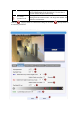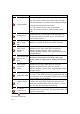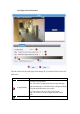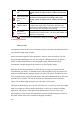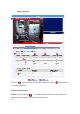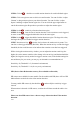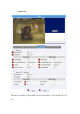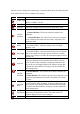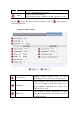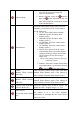Home Security System User Manual
2-46
Exposure Mode
Select exposure mode to auto or manual.
1. Auto: The IP camera will adjust the
exposure automatically.
2. Manual: Manually select the
Exposure
Gain and Shutter Speed below. Day and
night mode change will not operate as normal
under manual Exposure.
White Balance
Select the white balance mode. After you set the
parameter, you need to wait for 5~10seconds to
see the final result.
1. AUTO : Auto white balance (default)
2. INDOOR1: Select the indoor white
balance profile 1.
3. INDOOR2: Select the indoor white
balance profile 2.
4. OUTDOOR1: Select the outdoor white
balance profile 1.
5. OUTDOOR2: Select the outdoor white
balance profile 2
6. HOLD: Select this to let the IP camera
automatically obtain a best white balance
setting according to current environment.
The IP camera will use this setting to
adjust color.
NOTE: This setting will be lost after you
reboot the camera.
7. MANUAL: Select this to enable manual setting
of the white balance. You will need to enter the
R Gain and B Gain setting below.
R Gain
(Manual White balance
mode only)
Add or decrease redness to the video when under
Manual White Balance mode. (This function is
only available in Manual White balance mode.)
B Gain
(Manual White balance
mode only)
Add or decrease blueness to the video when under
Manual White Balance mode. (This function is
only available in Manual White balance mode.)
Exposure Gain (In Manual
Exposure Mode only)
Select the exposure Gain of the IP camera. The
higher the value = brighter images. (1 ~ 255)
Shutter Speed
(In manually shutter mode
only)
Increase or decrease the shutter speed. The closer
the number is to 1, the better nighttime
performance is, although this also causes motion
blur to the video.